Using Canva for email marketing is straightforward. You can create eye-catching designs quickly.
This tool offers a range of features suited for all skill levels. Email marketing is crucial for any business. It helps in reaching out to a larger audience and building relationships. Canva provides an easy way to design beautiful and professional emails.
No design skills? No problem. With Canva, you can drag and drop elements to create stunning visuals. This makes your emails more engaging and appealing. This introduction will guide you through the steps and tips for using Canva to enhance your email marketing efforts. Ready to get started? Let’s dive into the world of Canva and email marketing!

Credit: m.youtube.com
Introduction To Canva
Welcome to the world of Canva! If you are new to email marketing, Canva can be your best friend. This tool makes creating stunning visuals easy and fun. Let’s dive into how Canva can help you with your email marketing campaigns.
What Is Canva?
Canva is a graphic design platform. It is user-friendly and requires no prior design skills. You can create social media graphics, presentations, posters, and other visual content with ease. The drag-and-drop feature makes it simple to use.
Benefits Of Using Canva
Using Canva offers many benefits, especially for email marketing:
- Ease of Use: Canva’s interface is intuitive. You don’t need to be a pro to create beautiful designs.
- Templates: It offers a variety of templates. These templates save you time and effort.
- Customization: You can customize templates to fit your brand. Change colors, fonts, and images as needed.
- Cost-Effective: Canva offers a free version. Even the paid versions are affordable for small businesses.
- Consistency: With Canva, you can maintain brand consistency. Use the same colors, fonts, and styles across all your designs.
- Collaboration: Canva allows team collaboration. You can work with your team in real-time.
Here is a quick look at some features:
| Feature | Description |
|---|---|
| Templates | Pre-designed layouts for various needs |
| Drag-and-Drop | Easy to move elements around |
| Collaboration | Work with your team in real-time |
| Customization | Change colors, fonts, and images |
Using Canva for email marketing is a smart choice. It simplifies the design process. It helps you create professional visuals quickly. Start using Canva today and see the difference it makes in your email campaigns.
Setting Up Your Canva Account
To start using Canva for email marketing, you need to set up your Canva account first. This step is crucial as it allows you to access Canva’s range of design tools. You’ll be ready to create stunning email templates and visuals that grab attention.
Creating An Account
Begin by visiting the Canva website. On the homepage, you’ll find the “Sign up” button. Click it to start the registration process. You can sign up using your Google account, Facebook account, or your email address.
- If you use Google or Facebook, click the respective button and follow the prompts.
- If you use an email, enter your email address and choose a strong password.
After signing up, Canva will send a verification email. Check your inbox and click the verification link. Your Canva account is now ready.
Navigating The Dashboard
Once logged in, you’ll land on Canva’s dashboard. The dashboard is user-friendly and straightforward. You will see various template options on the left side. These include social media posts, presentations, and more.
For email marketing, focus on the “Marketing” section. Click on it to explore email templates. You can also use the search bar at the top to find specific templates or design elements.
| Section | Description |
|---|---|
| Templates | Pre-designed templates for various needs |
| Elements | Graphics, icons, shapes, and more |
| Uploads | Upload your own images or logos |
| Text | Add and customize text |
To start a new project, click on the “Create a design” button at the top right. Choose the type of design you want, such as “Email Header” or “Newsletter.” This will open a blank canvas where you can start designing.
Use the tools on the left panel to add elements to your design. Drag and drop elements onto your canvas and customize them to fit your brand. You can change colors, fonts, and images easily.
After you finish designing, click the “Download” button at the top right to save your work. Choose the file format you need, like PNG or PDF. Now your design is ready to be used in your email marketing campaign.
Exploring Canva Templates
When using Canva for email marketing, exploring templates can save time. Canva offers a wide range of templates. These templates make your emails look professional. Let’s dive into how to find and customize these templates.
Finding The Right Template
First, log in to your Canva account. Go to the search bar and type “email template.” Browse through the results. Canva offers many designs. Look for one that fits your brand. Consider colors, fonts, and layouts.
Take your time. Finding the right template is important. It should match your email’s purpose. Whether it’s a newsletter or a promotion. Choose a template that aligns with your goals.
Customizing Templates
Once you select a template, click on it. This will open the editor. Here, you can customize the template. Start by changing the text. Click on the text box. Type your message. Keep sentences short and clear.
Next, adjust the colors. Click on any element. Use the color picker to match your brand. You can also change images. Click on the image. Upload your own or choose from Canva’s library.
Don’t forget to add your logo. This makes your email look professional. Drag and drop your logo into the template. Resize it as needed. Make sure it fits well with the design.
Finally, review your design. Ensure all elements are aligned. Check for typos. Once satisfied, download your email. Use the PNG or JPEG format. Now, your email is ready to be sent.

Credit: m.youtube.com
Designing Email Headers
Designing email headers is crucial in email marketing. It sets the tone for your email and grabs the reader’s attention. Canva makes this task simple and fun. Let’s explore how to design effective email headers using Canva.
Choosing The Right Size
The size of your email header matters. A good size for email headers is 600 pixels wide. This width ensures it looks good on both desktop and mobile devices. Canva offers templates with the correct dimensions. Start with these templates to save time.
Incorporating Branding
Your email header should reflect your brand. Use your brand colors, fonts, and logo. Consistent branding builds trust with your audience. Canva allows you to upload your brand assets. This feature makes it easy to maintain brand consistency.
Also, consider the message you want to convey. Keep the design simple and clear. Use high-quality images and readable fonts. The header should complement the email content. A well-designed header can improve the overall look of your email.
Creating Eye-catching Graphics
Creating eye-catching graphics can significantly boost your email marketing campaigns. Visual content attracts attention and helps convey your message effectively. Canva, a user-friendly design tool, offers various features to create stunning graphics. Let’s explore how to use Canva for email marketing by focusing on stock images, adding text, and using elements.
Using Stock Images
Stock images are an excellent resource for creating professional-looking graphics. Canva provides a vast library of high-quality stock images. To use stock images:
- Open Canva and select an email template.
- Search for relevant stock images using keywords.
- Drag and drop the chosen image into your template.
Ensure the images align with your email’s theme. Also, choose images that resonate with your audience.
Adding Text And Elements
Text and elements enhance your graphics. Canva offers various fonts and elements to make your emails stand out. Follow these steps:
- Click on the “Text” tab to add headings and body text.
- Choose a font style that matches your brand.
- Use color contrast to make the text readable.
- Add elements like icons, shapes, and lines for visual interest.
Ensure the text is concise and the elements complement the overall design. Keep the layout clean and focused.
Creating eye-catching graphics with Canva is simple and effective. Use stock images, add text, and incorporate elements to make your email marketing campaigns more engaging.
Enhancing Visual Appeal
Enhancing the visual appeal of your email marketing campaigns can make a big difference. Canva is a powerful tool that helps create stunning visuals. By improving the look of your emails, you can catch your readers’ attention quickly. Let’s dive into some ways you can enhance your email designs using Canva.
Applying Filters And Effects
Filters and effects can give your images a unique touch. Canva offers a variety of filters to change the mood of your pictures. You can make an image look warm, cool, or even vintage. Adjust the brightness, contrast, and saturation to match your brand’s style. Experiment with different effects to see what works best for your email campaign. A well-applied filter can make an image stand out and grab attention.
Using Canva Pro Features
Canva Pro offers advanced features that can elevate your email designs. One such feature is the Background Remover. It helps you create clean, professional-looking images without any distractions. Magic Resize is another useful tool. It allows you to resize your design for different platforms effortlessly. This ensures your email visuals look great on any device. With Canva Pro, you can also access premium templates. These templates are designed by professionals and can save you time. They provide a solid foundation for your email designs, making it easier to create polished and appealing visuals.
Exporting And Integrating Designs
Exporting and integrating your Canva designs into your email marketing campaigns can enhance your communications. This process ensures your emails look professional and engaging. Follow these simple steps to export your design and integrate it with your email platform.
Exporting Your Design
First, finalize your design in Canva. Ensure every element is correct. Click on the “Share” button at the top right corner. From the dropdown, select “Download”. Choose the file type that suits your email platform. PNG or JPG formats work best for images. For documents, PDF Standard is a good choice. Click “Download” to save your file to your computer.
Integrating With Email Platforms
To integrate your Canva design with your email platform, start by opening your email marketing tool. Most platforms have an “Import” or “Upload” button. Click this button and select the file you downloaded from Canva. Ensure the design fits well within your email template. Adjust as needed for the best appearance. Test the email to see how it looks in different email clients. This step ensures your design maintains its quality and layout.
Best Practices For Email Campaigns
Creating a successful email campaign requires careful planning and execution. Canva is a powerful tool that can help you design visually appealing and effective emails. Here are some best practices to enhance your email marketing using Canva.
Design Tips
- Consistent Branding: Use your brand colors, fonts, and logos to maintain consistency.
- Clear Call-to-Actions (CTAs): Design buttons that stand out and encourage clicks.
- Visual Hierarchy: Arrange elements to guide the reader’s eye. Important information should stand out.
- Mobile-Friendly Design: Ensure your emails look good on both desktop and mobile devices.
- Use High-Quality Images: Choose images that are relevant and high resolution.
- Readable Fonts: Avoid overly decorative fonts. Keep text easy to read.
Testing And Analyzing Performance
Testing your email campaigns is crucial to understand what works best. Canva allows you to create multiple versions of your designs for A/B testing.
- Set Clear Goals: Define what you want to achieve with your email campaigns.
- A/B Testing: Create different versions of your emails to test which performs better.
- Track Metrics: Use analytics to track open rates, click-through rates, and conversions.
- Analyze Results: Look at the data to understand what elements are working.
- Make Adjustments: Use the insights to refine your next email campaign.
Here is a simple table to help you keep track of your email campaign metrics:
| Metric | Description | Goal |
|---|---|---|
| Open Rate | The percentage of recipients who open your email. | 20%+ |
| Click-Through Rate (CTR) | The percentage of recipients who click on links in your email. | 5%+ |
| Conversion Rate | The percentage of recipients who complete a desired action. | 2%+ |
By following these best practices, you can create engaging and effective email campaigns using Canva.
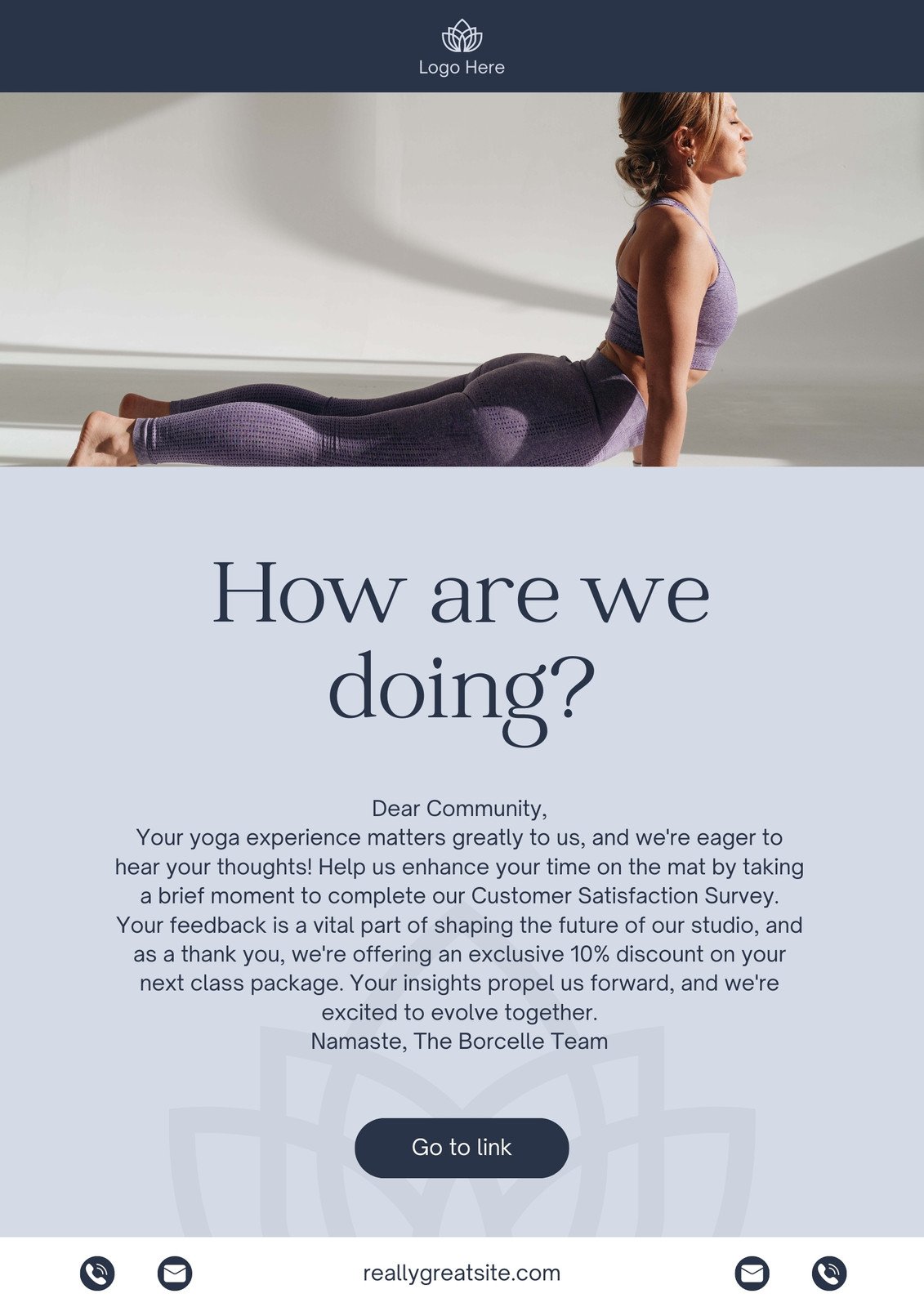
Credit: www.canva.com
Frequently Asked Questions
What Is Canva Used For In Email Marketing?
Canva helps create visually appealing email templates, banners, and graphics. Easy to customize.
Can I Create Email Templates With Canva?
Yes, Canva offers customizable email templates. Perfect for any campaign.
Is Canva Free For Email Marketing Designs?
Canva has free and premium options. You can create basic designs for free.
How Do I Integrate Canva With My Email Service?
Design in Canva, then download and upload to your email service. Simple process.
Can I Use Canva For Newsletters?
Yes, Canva offers templates for newsletters. Great for keeping your audience engaged.
Conclusion
Canva simplifies email marketing with its easy-to-use design tools. You can create eye-catching email templates quickly. This helps in capturing your audience’s attention. Consistent branding improves recognition and trust. Canva’s features allow for creative freedom without complexity. Start using Canva today to enhance your email campaigns.
You will see better engagement and results. Happy designing!

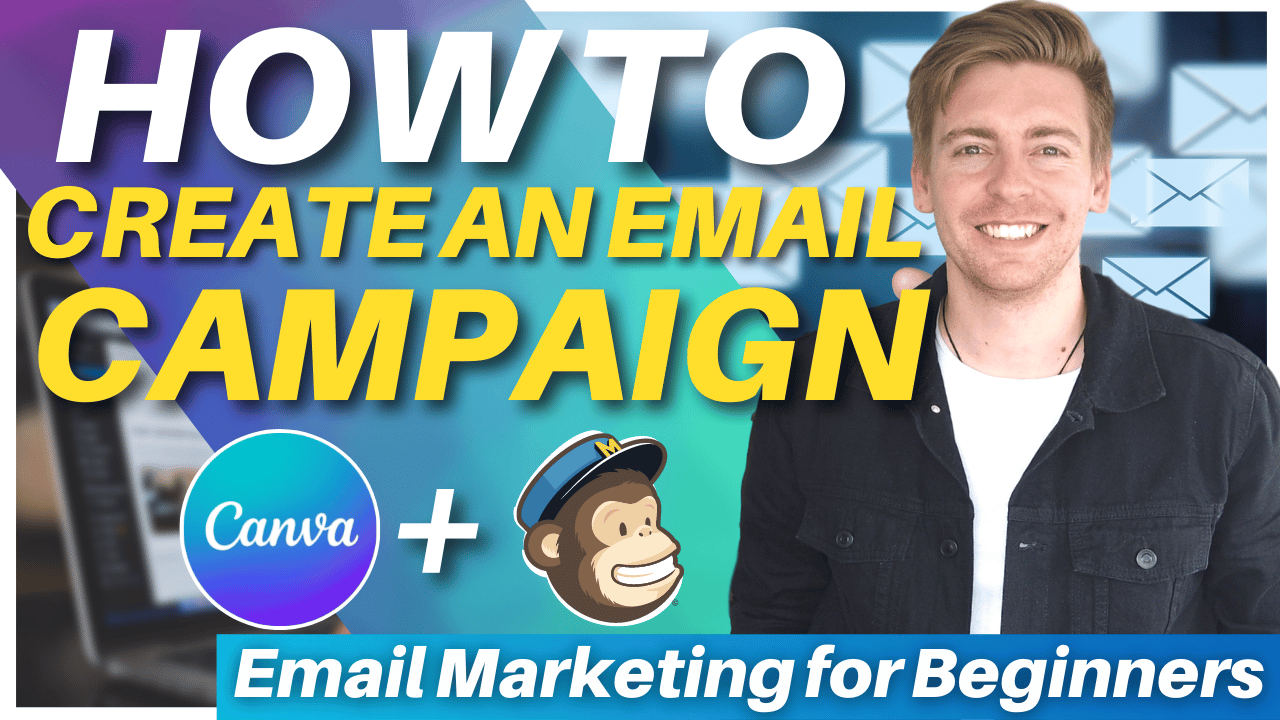
Leave a Reply