Adding an unsubscribe link to your Wix email marketing is simple. You can do it in just a few steps.
Email marketing is crucial for businesses, but it’s important to respect your audience’s preferences. Providing an easy way to unsubscribe is not only a good practice, but it’s also required by law. In this post, we will guide you on how to create an unsubscribe link in your Wix email marketing campaigns.
By including an unsubscribe link, you ensure your emails remain compliant and respectful. This process is straightforward and helps maintain a healthy relationship with your subscribers. Let’s dive into the steps to make your email marketing more effective and compliant.
Getting Started With Wix Email Marketing
Getting started with Wix Email Marketing is a seamless process. With Wix, you can create professional emails and manage your campaigns. The platform offers a user-friendly interface, making it easy for beginners. Let’s dive into the initial steps to set up your account and navigate to the email marketing section.
Setting Up Your Wix Account
First, you need a Wix account. Go to the Wix website and click “Sign Up”. Enter your email address and create a password. Once you have signed up, you will be directed to your dashboard. Here, you can start building your website or go directly to the email marketing tools.
Navigating To Email Marketing
From your Wix dashboard, find the “Marketing & SEO” section. Click on it to expand the options. Select “Email Marketing” from the list. This will take you to the email marketing dashboard. Here, you can create and manage your email campaigns. To create a new email, click on “Create New Campaign”. Follow the prompts to design and customize your email. Remember to include an unsubscribe link to comply with email marketing regulations.
Creating Your First Email Campaign
Creating your first email campaign in Wix can feel like a huge task. But with clear steps, it is simple and effective. Follow this guide to ensure your emails reach your audience and keep them engaged.
Designing Your Email Template
Begin with a clean and attractive template. Wix offers a variety of templates to suit your needs. Choose one that aligns with your brand’s look and feel.
Customize the template by adding your logo, brand colors, and fonts. Make sure the design is simple and not cluttered. Use high-quality images and ensure they are relevant to your content.
Adding Essential Elements
Your email should include all the necessary elements to engage your audience.
- Compelling Subject Line: Create a short, attention-grabbing subject line.
- Preheader Text: Add a short preview text to give a glimpse of the email’s content.
- Header: Include your logo and a clear headline.
- Body Content: Write concise and engaging content. Use bullet points or short paragraphs for easy reading.
- Call to Action: Add a clear and visible call-to-action button. This guides readers on what to do next.
- Unsubscribe Link: Ensure you include an unsubscribe link at the bottom. This is crucial for compliance and user trust.
| Element | Description |
|---|---|
| Subject Line | Short, engaging, attention-grabbing |
| Preheader Text | Brief preview of the email content |
| Header | Logo and clear headline |
| Body Content | Concise, engaging, bullet points |
| Call to Action | Clear and visible button |
| Unsubscribe Link | Essential for compliance and trust |
With these elements in place, your email campaign will be both effective and professional.
Locating The Unsubscribe Link Option
Creating an effective email campaign involves ensuring subscribers can easily opt-out. This is not only courteous but also legally required. Adding an unsubscribe link in Wix Email Marketing is simple. In this section, we will guide you on how to locate this option.
Finding The Settings Menu
First, log into your Wix account. On your dashboard, find the Email Marketing section. Click on it to access your email campaigns. Once inside, look for the settings icon. This icon is usually represented by a gear symbol. Click on it to open the settings menu.
Understanding The Unsubscribe Function
The settings menu will show various options. Find the “Unsubscribe” section. This is where you will manage your unsubscribe link. The function allows users to opt-out of your emails easily. It is essential for maintaining a positive relationship with your audience. Ensure the unsubscribe link is visible in every email. This makes it easy for users to find and use.
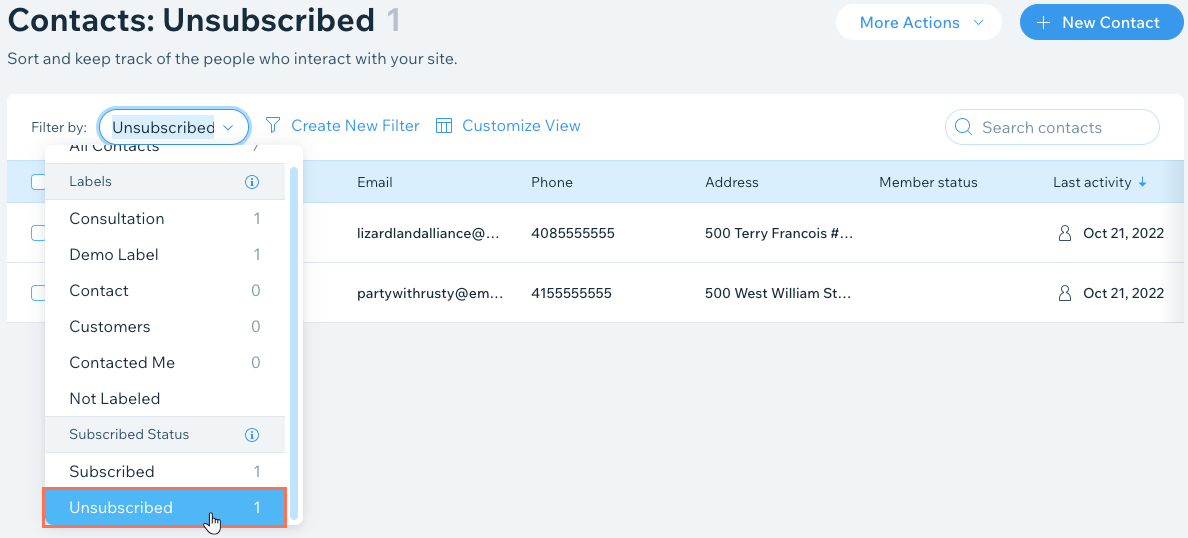
Credit: support.wix.com
Adding The Unsubscribe Link
Adding an unsubscribe link to your Wix email marketing is essential. It ensures compliance with regulations and maintains your email reputation. This guide will help you add this crucial feature.
Step-by-step Insertion Process
First, log in to your Wix account. Go to your dashboard. Click on “Marketing Tools” and then “Email Marketing.” Now, create a new email campaign or edit an existing one. In the email editor, locate the text box where you want to add the unsubscribe link.
Click on the text box to edit it. Type a simple phrase like “Unsubscribe here.” Highlight this text. Next, click on the link icon in the toolbar. In the link settings, select “Unsubscribe” from the dropdown menu. This will automatically generate the unsubscribe link. Click “Apply” to save the changes.
Customizing The Unsubscribe Message
To make the unsubscribe process user-friendly, customize the message. This helps in retaining a positive relationship with your audience. Go to your email settings in the Wix dashboard. Find the “Unsubscribe” section.
Here, you can edit the message that appears after someone clicks the unsubscribe link. Write a polite and clear message. Thank them for their time and interest. Let them know they have been successfully unsubscribed. This small gesture can leave a good impression.
Testing Your Email Campaign
Before sending out your email campaign in Wix, it is crucial to test it. Testing ensures everything works as expected. This includes checking if the unsubscribe link functions correctly. A malfunctioning unsubscribe link can frustrate recipients and harm your reputation. Below are steps to ensure your campaign is ready for launch.
Sending Test Emails
Always send test emails to yourself and your team. This helps you spot any errors or formatting issues. Follow these steps to send a test email in Wix:
- Open your email campaign in the Wix Editor.
- Click on the Preview button.
- Select Send Test Email from the options.
- Enter your email address and click Send.
Check the test email for layout issues, broken links, and text errors. Adjust your email based on the feedback from your test recipients.
Ensuring The Unsubscribe Link Works
The unsubscribe link is a crucial part of your email. It allows recipients to opt out of future emails. To ensure the link works, follow these steps:
- Locate the unsubscribe link in your test email.
- Click on the link to see if it directs you to the unsubscribe page.
- Confirm the page allows you to unsubscribe without any issues.
If the link does not work, revisit the Wix Editor. Ensure you have inserted the correct unsubscribe link. Test it again until it functions correctly.
By following these steps, you can ensure your email campaign is ready for your audience. Testing helps you catch errors early and make necessary adjustments.
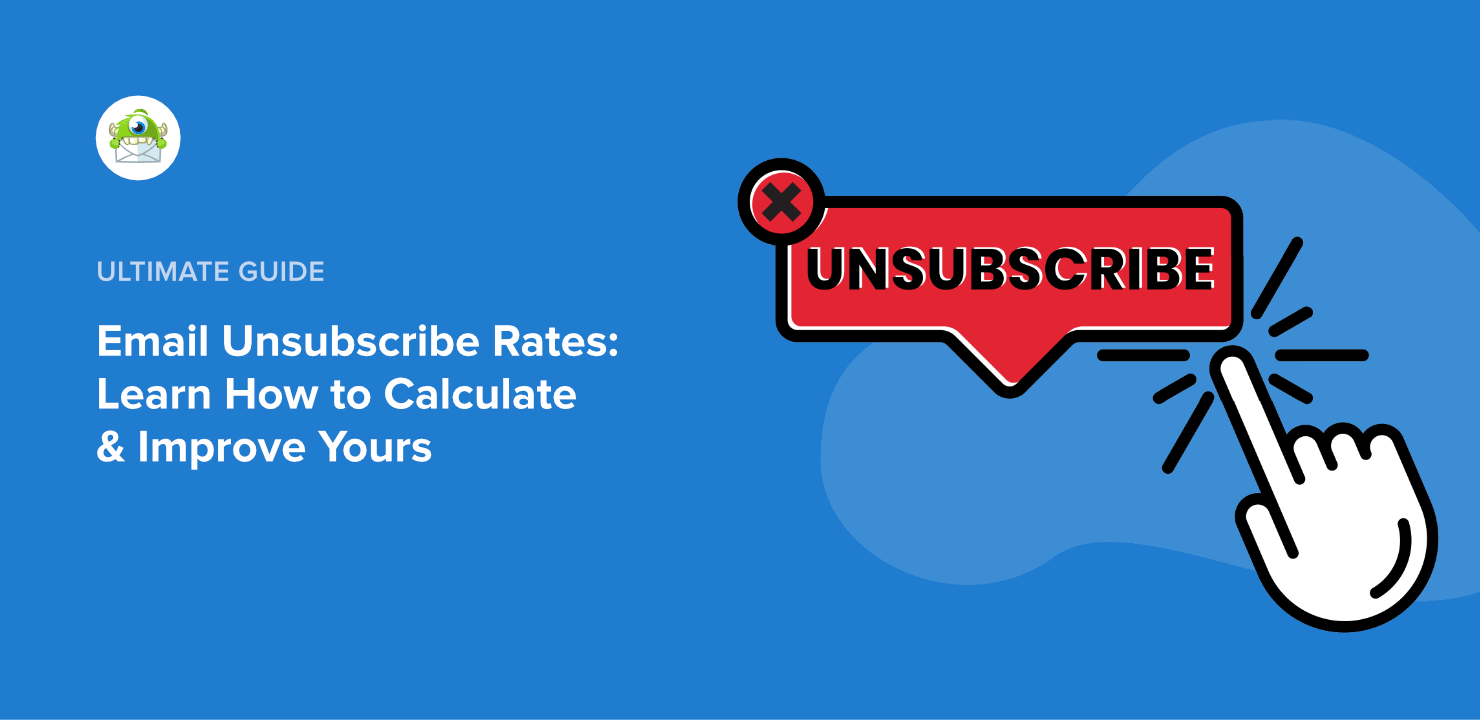
Credit: optinmonster.com
Managing Your Unsubscribe Requests
Easily manage your unsubscribe requests by adding an unsubscribe link in Wix Email Marketing. Simply edit your email template and insert the link to give recipients control. This ensures compliance and maintains customer trust.
Managing unsubscribe requests is essential for successful email marketing. Respecting your subscribers’ wishes builds trust. Plus, it keeps your email list clean and engaged. Let’s explore how to handle unsubscribe requests in Wix Email Marketing.Tracking Unsubscribers
Wix makes tracking unsubscribers easy. Log into your Wix account. Navigate to the Email Marketing section. Here, you can see who unsubscribed. This data helps you understand your audience better. It also lets you improve your content. The goal is to keep your emails relevant and engaging.Updating Your Mailing List
After tracking unsubscribers, update your mailing list. This step is crucial. Remove unsubscribed users promptly. This ensures compliance with email marketing laws. It also improves your email delivery rates. An updated list reduces bounce rates. Plus, it keeps your emails out of the spam folder. Remember, a healthy email list leads to better engagement. “`Best Practices For Email Marketing
Best practices in email marketing ensure that your messages are well-received and effective. Following these guidelines helps maintain a good relationship with your audience. It also ensures your emails do not end up in the spam folder. This is vital for creating a successful email marketing campaign.
Respecting Subscriber Preferences
Respecting subscriber preferences is key to maintaining trust. Always give your audience the option to unsubscribe. This shows you respect their choices. It also helps keep your email list clean. Over time, this leads to better engagement rates. Make sure the unsubscribe link is easy to find. It should be at the bottom of every email. This makes it simple for users to opt out if they choose.
Improving Email Content
Improving email content ensures your messages are valuable. Focus on delivering quality content. This can include tips, news, or special offers. Ensure your emails are easy to read. Use short paragraphs and bullet points. This helps keep your audience engaged. Personalizing your emails can also make a difference. Use the subscriber’s name. Tailor content to their interests. This makes your emails feel more relevant.

Credit: usercentrics.com
Frequently Asked Questions
How Do I Create An Unsubscribe Link In Wix Emails?
Use the “Add Unsubscribe” button in Wix’s email editor. It automatically adds the link.
Why Is An Unsubscribe Link Important In Email Marketing?
It complies with legal requirements and helps maintain a healthy email list. It improves user experience.
Can I Customize The Unsubscribe Link Text In Wix?
Yes, Wix allows you to change the text of the unsubscribe link. Make it clear and polite.
Where Should I Place The Unsubscribe Link In My Email?
Place it at the bottom of your email. It’s a common practice and easily accessible.
What Happens When Someone Clicks The Unsubscribe Link In Wix?
They are removed from your email list. They will no longer receive your emails.
Conclusion
Creating an unsubscribe link in Wix Email Marketing is essential. It keeps your emails compliant and respects your audience’s choice. Follow the steps outlined to make the process easy. This ensures better engagement and trust with your subscribers. Keep your email list clean and focused.
Happy emailing!

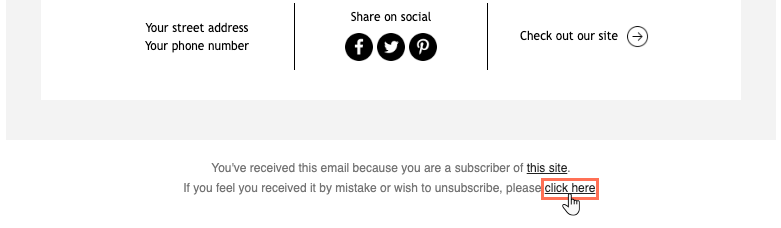
Leave a Reply