You can view scheduled emails in Marketing Cloud through the Email Studio. It allows you to manage and track your email campaigns easily.
Email marketing is a powerful tool for businesses. Scheduled emails help ensure timely communication with your audience. But sometimes finding where to view these scheduled emails can be tricky. Marketing Cloud offers a user-friendly interface to help you manage your email campaigns.
Knowing where to find your scheduled emails is crucial for effective email marketing. In this blog post, we’ll guide you through the steps to locate and view your scheduled emails in Marketing Cloud. This will help you stay organized and ensure your campaigns run smoothly. Let’s get started!
Accessing Marketing Cloud
Accessing Marketing Cloud is essential for managing and viewing scheduled emails. You need to follow a few steps to get into the system. This guide will help you through the process.
Login Process
Start by visiting the Marketing Cloud website. Enter your username and password. Click the ‘Login’ button. If you forget your password, use the ‘Forgot Password’ link. Follow the prompts to reset it. Ensure your internet connection is stable. Sometimes, connection issues can prevent login.
Navigation Tips
After logging in, you will see the dashboard. Look for the ‘Email Studio’ tab. Click on it to access email-related features. Find the ‘Scheduled Emails’ section. It’s usually in the main menu. Click on it to view your scheduled emails. Use the search bar if you have many scheduled emails. Type keywords to find specific emails quickly.
Credit: unitedwaydigital.my.site.com
Finding Scheduled Emails
In the fast-paced world of digital marketing, keeping track of your scheduled emails is crucial. Knowing where to find them in Marketing Cloud saves time and ensures your campaigns run smoothly. This section will guide you on how to navigate and locate scheduled emails within the platform.
Navigating To Email Studio
First, log into your Marketing Cloud account. On the main dashboard, look for the Email Studio icon. Click on it to enter the Email Studio environment. Email Studio is the core tool for managing all your email marketing activities.
Locating The Scheduled Emails Tab
Once inside Email Studio, you will see several tabs at the top. Look for the tab labeled Scheduled. Click on this tab to view a list of all your scheduled emails. This section provides essential details such as:
- Email Name
- Scheduled Date and Time
- Status
Use this tab to manage, edit, or cancel any scheduled emails.
Viewing Email Details
To effectively manage your email marketing campaigns, it’s crucial to know where to view scheduled emails in Marketing Cloud. This allows you to keep track of your campaigns, ensuring they are sent at the right time and with the correct details. Below, we will explore how to view the details of your scheduled emails in Marketing Cloud.
Email Campaign Overview
To access the Email Campaign Overview, navigate to the Email Studio in Marketing Cloud. Here, you can see a list of all your email campaigns. This section provides a summary of each campaign, including the email subject, sender, and status. The overview helps you manage your email marketing efforts by giving you a clear picture of your current and upcoming campaigns.
Scheduled Time And Date
In the Scheduled Time and Date section, you can view the exact timing for your scheduled emails. This information is crucial for planning and coordinating your marketing activities. To find this, click on a specific campaign from the Email Campaign Overview. You will see the scheduled send time and date, ensuring your emails reach your audience at the optimal time.
Editing Scheduled Emails
Editing scheduled emails in Marketing Cloud is easy and efficient. Whether you need to tweak the content, change the timing, or adjust any detail, the platform provides user-friendly tools. This guide will help you understand how to modify scheduled emails.
Modifying Email Content
To modify the content of a scheduled email, first, navigate to the Email Studio. Locate the email you want to edit. Click on it to open the email editor. Here, you can change text, images, links, or any other elements. Make sure your changes align with your campaign goals. Save your edits once you are satisfied with the updates.
Rescheduling Emails
Sometimes, you may need to change the send time of a scheduled email. To reschedule, go to the Email Studio and find the scheduled email. Click on the email to open its settings. Look for the scheduling section. Adjust the date and time as needed. Confirm the new schedule to update the email’s send time.
Managing Email Settings
Managing your email settings in Marketing Cloud is essential for efficient communication. Proper settings ensure that your emails reach the right audience at the right time. It helps you streamline your email campaigns and maximize engagement.
Adjusting Email Preferences
Adjusting your email preferences is crucial. It allows you to tailor your email campaigns to suit your audience’s needs. You can choose the type of content your audience receives. You can also set the frequency of emails. This helps in maintaining a good relationship with your subscribers.
To adjust your email preferences, go to the settings menu. Select the email preferences option. From there, you can customize your settings. Ensure that you save changes before exiting the menu.
Setting Up Email Notifications
Setting up email notifications helps you stay informed. It keeps you updated on important activities and alerts. You can receive notifications for various events. This includes email deliveries, opens, and clicks. It helps you monitor the performance of your email campaigns.
To set up email notifications, navigate to the notifications section in the settings menu. Choose the type of notifications you want to receive. Select the events you want to be notified about. Save your changes to activate the notifications.
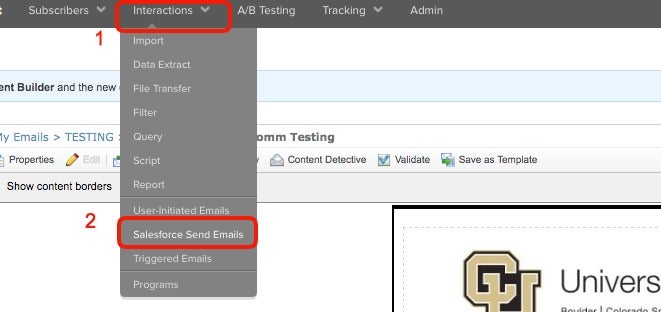
Credit: www.cu.edu
Troubleshooting Common Issues
Encountering issues with scheduled emails in Marketing Cloud can be frustrating. These problems can disrupt your campaigns and affect your engagement rates. Understanding how to troubleshoot common issues can save time and ensure your emails reach the right audience.
Failed Email Sends
Failed email sends are a common issue. They can occur due to various reasons:
- Incorrect email addresses
- Server issues
- Spam filters
To resolve failed email sends:
- Verify email addresses are correct.
- Check server status and fix any issues.
- Adjust your email content to avoid spam filters.
Monitoring your email deliverability can help identify these issues early.
Resolving Scheduling Conflicts
Scheduling conflicts can cause your emails not to send at the correct time. This often happens due to overlapping schedules or incorrect time zone settings.
To resolve scheduling conflicts:
- Review your email schedule to ensure no overlaps.
- Adjust time zones to match your audience’s location.
- Use a calendar tool to track all scheduled emails.
These steps can help ensure your emails send at the right time, improving engagement.
Best Practices
To get the most out of your scheduled emails in Marketing Cloud, you need to follow some best practices. These practices ensure your emails reach the right audience at the right time. They also help you track and improve your email performance. Below are some key practices to keep in mind.
Optimizing Send Times
Choosing the optimal time to send your emails can greatly impact your open rates. Different audiences have different habits. For example, business professionals might check emails early in the morning. On the other hand, consumers might check their emails in the evening.
Here are some tips for optimizing send times:
- Analyze past email performance data to identify peak engagement times.
- Segment your audience based on their time zones to ensure timely delivery.
- Test different send times to see what works best for your audience.
Monitoring Email Performance
Tracking the performance of your scheduled emails is crucial. It helps you understand what works and what doesn’t. Marketing Cloud provides various tools to monitor email performance effectively.
Consider these steps for monitoring email performance:
- Use the Email Tracking feature to monitor open rates and click-through rates.
- Check the Journey Builder to see how your automated campaigns are performing.
- Regularly review reports to identify trends and areas for improvement.
Use the data to tweak your email content and strategy. This will help you achieve better results over time.
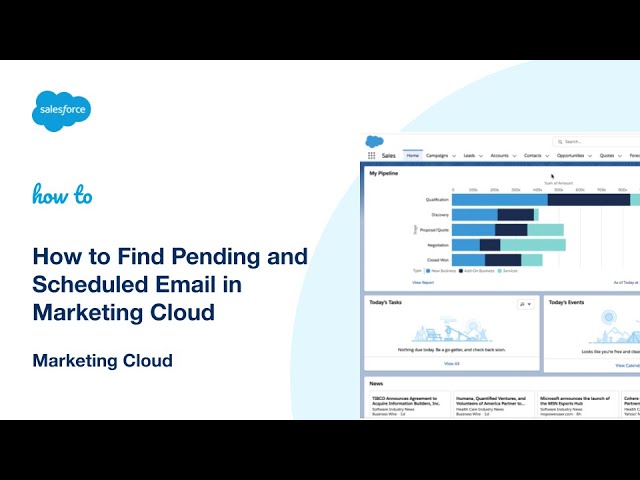
Credit: www.youtube.com
Frequently Asked Questions
How To View Scheduled Emails In Marketing Cloud?
To view scheduled emails in Marketing Cloud, go to the Email Studio. Then, navigate to the ‘Scheduled’ tab to see all your upcoming email sends.
Can I Edit Scheduled Emails In Marketing Cloud?
Yes, you can edit scheduled emails in Marketing Cloud. Simply locate the scheduled email in Email Studio, click on it, and make the necessary adjustments.
Where Are My Scheduled Emails In Marketing Cloud?
Your scheduled emails are located in the Email Studio under the ‘Scheduled’ tab. Here, you can manage all your upcoming email campaigns.
How To Cancel Scheduled Emails In Marketing Cloud?
To cancel a scheduled email, find it in the ‘Scheduled’ tab of Email Studio, click on it, and select ‘Cancel’.
Conclusion
Viewing scheduled emails in Marketing Cloud is straightforward. Navigate to the Email Studio. Select ‘Tracking’ to find your scheduled emails. This helps keep your campaigns organized. It also ensures timely delivery. Regular monitoring can improve your email strategies. Stay consistent and review your scheduled emails often.
This keeps your audience engaged and informed. Happy emailing!

Leave a Reply