Can’t select a list in Email Studio Marketing Cloud? This issue can be frustrating, especially when you’re pressed for time.
Email Studio in Marketing Cloud is a powerful tool for managing email campaigns. But sometimes, users face problems like not being able to select a list. This can happen due to various reasons, including permissions, configuration settings, or even simple user errors.
Understanding the common causes of this issue can save you a lot of time and stress. In this post, we’ll explore why you might be facing this problem and how to fix it. By the end, you’ll have a clearer idea of what steps to take to resolve this common issue.
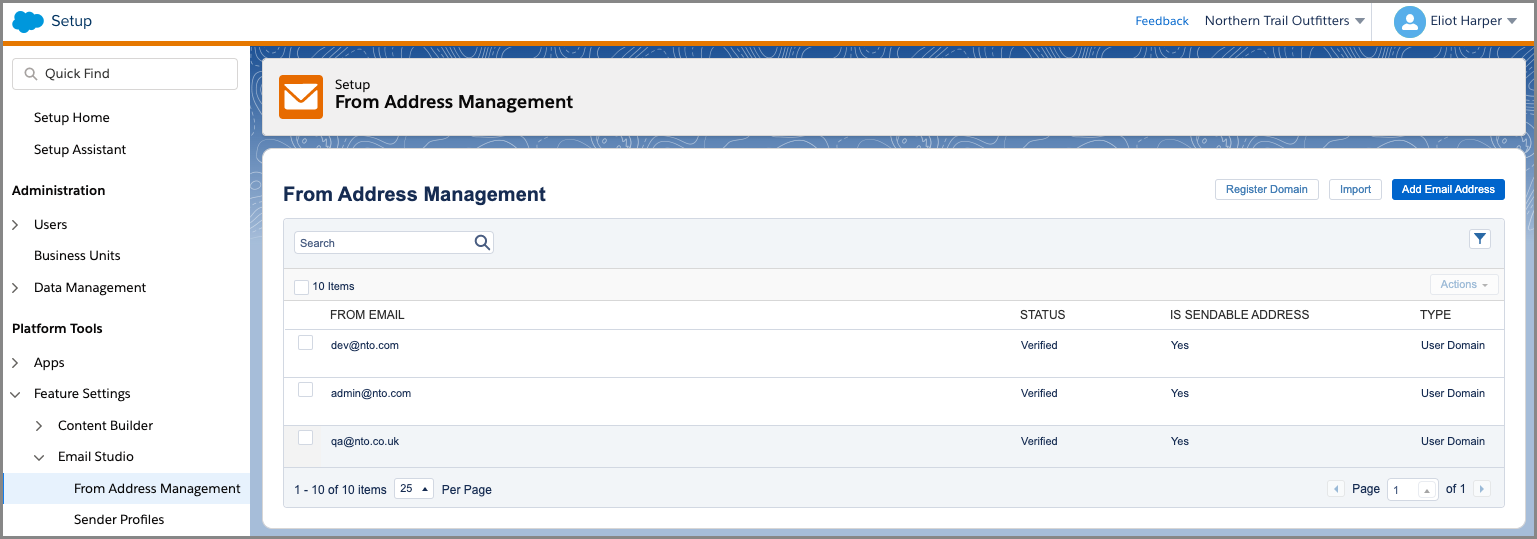
Credit: www.cloudkettle.com
Common Issues
Email Studio in Marketing Cloud is a powerful tool for managing email campaigns. However, users sometimes face issues with selecting lists. Let’s explore some common issues and their solutions.
List Not Loading
One common issue is that the list does not load. This can occur for various reasons. First, ensure that your internet connection is stable. A weak connection can prevent lists from loading properly.
Another reason could be browser issues. Clear your browser’s cache and cookies. Sometimes, outdated browser data can cause loading problems. Also, try accessing Email Studio in a different browser.
If the problem persists, there might be a server issue. Check the Marketing Cloud status page for any ongoing outages or maintenance.
List Selection Disabled
Another issue is when list selection is disabled. This can be frustrating. Here are some steps to troubleshoot:
- Ensure you have the correct permissions. Only users with specific roles can select and manage lists.
- Verify that the list you are trying to select is active. Inactive or archived lists cannot be selected.
- Check if there are any ongoing workflows or processes using the list. Lists in use may be temporarily locked.
If none of these steps work, contact your administrator. They can provide further assistance or escalate the issue to technical support.
Check User Permissions
Can’t select a list in Email Studio Marketing Cloud? Check user permissions. User permissions can affect access to various features. Ensuring proper permissions can resolve many access issues.
Admin Access
Ensure you have admin access. Admins have the highest level of permissions. They can manage user roles and permissions. Without admin access, you may face restrictions. Verify with your admin if you are unsure.
Role Restrictions
User roles determine what you can and can’t do. Some roles have limited access to certain features. Check if your role has access to list selection. If not, request an update to your permissions. This simple step can often resolve access issues.
Browser Compatibility
Browser compatibility can sometimes cause issues in Email Studio Marketing Cloud. Users may find it difficult to select lists due to browser-related problems. Understanding which browsers work best and how to maintain them can help solve these issues.
Supported Browsers
Marketing Cloud supports several browsers. The latest versions of Chrome, Firefox, Safari, and Edge work well. These browsers provide the best performance and compatibility. Always update your browser to the latest version.
Clearing Cache And Cookies
Clearing your cache and cookies can fix many browser issues. Cached data can sometimes cause problems. Go to your browser settings. Find the option to clear browsing data. Select cache and cookies, then clear them. Restart your browser and check if the issue is resolved.
Network Connectivity
Network connectivity issues can often be the root cause of problems in Email Studio Marketing Cloud. Proper connectivity ensures seamless access to lists and efficient email campaigns. Understanding and addressing network connectivity aspects can resolve many issues.
Stable Internet Connection
A stable internet connection is crucial for accessing Email Studio Marketing Cloud. A weak or intermittent connection can hinder your ability to select lists.
- Ensure your connection is strong and consistent.
- Restart your router to refresh the network.
- Avoid using public Wi-Fi networks, which are often unstable.
Use a wired connection if possible. Wired connections are generally more reliable than wireless ones. If you continue experiencing issues, contact your Internet Service Provider (ISP).
Firewall And Proxy Settings
Firewall and proxy settings can block access to Email Studio Marketing Cloud. Adjusting these settings may resolve connectivity issues.
| Setting | Action |
|---|---|
| Firewall | Ensure necessary ports are open. Check your firewall configuration. |
| Proxy | Verify your proxy settings. Ensure they do not block access. |
Consult your IT department if you are unsure about these settings. They can provide the needed support and adjustments.
By addressing network connectivity, you can improve your experience with Email Studio Marketing Cloud. Ensure your internet is stable and your firewall and proxy settings are correctly configured. These steps can help you overcome the issue of not being able to select lists.
Update Marketing Cloud
To resolve the issue of not being able to select a list in Email Studio, it is crucial to ensure that your Marketing Cloud is up-to-date. An updated platform can help in avoiding bugs and improving overall functionality. Follow the steps below to check for updates and apply necessary patches.
Check For Updates
First, log in to your Marketing Cloud account. Navigate to the Settings section. Look for the System Updates tab. This tab shows any available updates for your Marketing Cloud instance. Regularly checking this tab ensures that you are aware of new updates.
If an update is available, you will see a prompt to download and install it. Make sure you have a stable internet connection before starting the update process. An unstable connection can interrupt the update, leading to further issues.
Apply Patches
Sometimes, specific patches are released to fix known issues. These patches are usually smaller than full updates but are equally important. To apply a patch, go to the System Maintenance section under Settings.
- Locate the available patches list.
- Select the patch you need to apply.
- Click on the Install Patch button.
- Follow the on-screen instructions to complete the process.
After applying the patch, restart your Marketing Cloud instance to ensure the changes take effect. This step helps in integrating the patch smoothly into your system.
Regularly checking for and applying updates and patches can help in resolving many issues, including the problem of not being able to select a list in Email Studio. Keep your Marketing Cloud updated to enjoy a seamless experience.
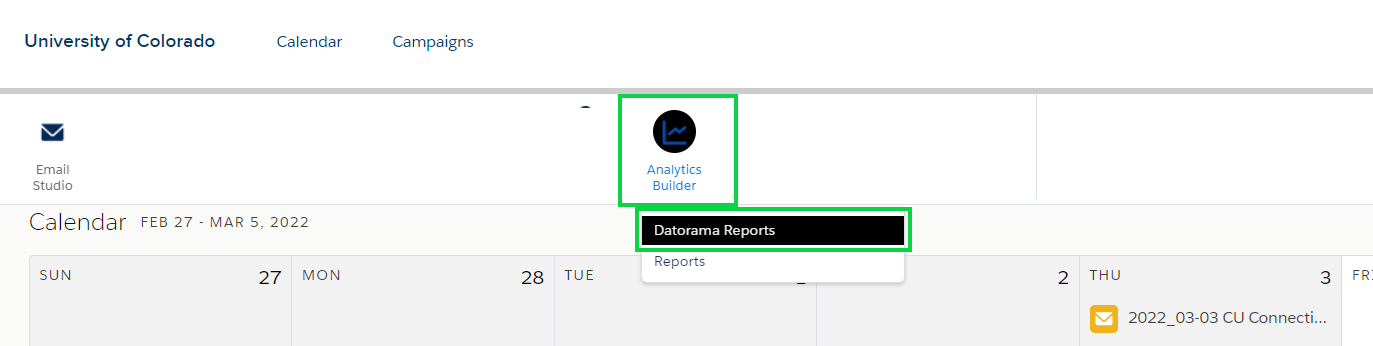
Credit: www.cu.edu
Clear Cache In Email Studio
Are you having trouble selecting lists in Email Studio? Sometimes, clearing the cache can resolve these issues. Cache stores temporary files to speed up web pages. But, it can also cause problems if it gets too full or outdated.
Steps To Clear Cache
Follow these simple steps to clear your cache in Email Studio:
- Open your browser and go to the settings menu.
- Find the privacy section and click on “Clear browsing data”.
- Select the time range for which you want to clear the cache. Choose “All time” for a complete clear.
- Check the boxes for “Cookies and other site data” and “Cached images and files”.
- Click on “Clear data” to remove the cache.
Clearing the cache can help refresh your Email Studio interface. It allows you to select lists without errors.
Refresh Email Studio
After clearing the cache, refresh Email Studio for the changes to take effect.
- Close Email Studio and reopen it.
- Log in again to access your account.
- Check the lists to see if the issue is resolved.
Refreshing Email Studio ensures that all recent changes are applied. It helps in smooth functioning and better performance.
Clearing the cache and refreshing the interface can often fix list selection problems. These steps are quick and easy to follow.
Verify List Configuration
Struggling with selecting lists in Email Studio Marketing Cloud? Verify your list configuration. Ensure your lists are correctly set up and ready for use in campaigns. This section will guide you through essential steps.
List Settings
First, check your list settings. Incorrect settings can prevent list selection. Follow these steps:
- Open Email Studio and navigate to the Lists tab.
- Select the list you wish to verify.
- Click on Properties to view settings.
Ensure the following settings are correct:
| Setting | Description |
|---|---|
| List Name | Verify the list name is clear and descriptive. |
| List Type | Ensure it is set to the correct type (e.g., Publication List). |
| Subscriber Count | Check the number of subscribers in the list. |
If any settings are incorrect, update them and save changes.
Data Extensions
Next, verify your data extensions. Data extensions store subscriber data. Follow these steps:
- Go to Email Studio and click on Data Extensions.
- Select the data extension you want to verify.
- Check the fields and data structure.
Ensure the following:
- Data fields match the required format.
- Data extension is linked to the appropriate list.
- No missing or incorrect data entries.
If necessary, correct any discrepancies and save your updates.
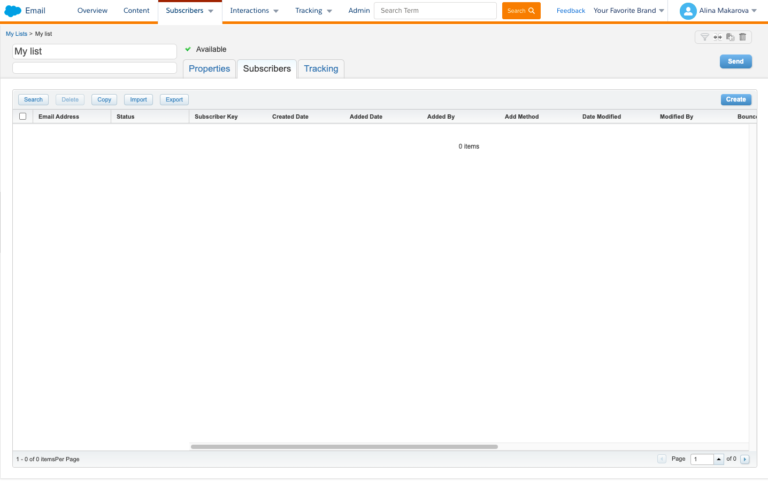
Credit: deselect.com
Contact Support
Struggling to select a list in Email Studio Marketing Cloud? Contacting support can resolve your issue. The support team is equipped to handle such problems and provide solutions.
Submit A Ticket
First, you need to submit a ticket to the support team. Visit the support section on the Marketing Cloud website. Look for the option to submit a ticket. This will start the process of getting help.
Provide Detailed Information
When submitting your ticket, provide detailed information about your issue. Mention the exact problem you are facing with list selection. Include any error messages you see. The more details you provide, the faster they can help you.
Attach screenshots if possible. Screenshots can help the support team understand your issue better. Make sure your contact details are correct. They might need to reach out to you for more information.
Frequently Asked Questions
Why Can’t I Select A List In Email Studio?
If you can’t select a list in Email Studio, it could be due to permission issues or the list being in use. Check your user permissions and ensure the list isn’t locked by another process.
How Do I Fix List Selection Issues?
To fix list selection issues, verify your permissions and ensure no other process is using the list. If the issue persists, contact support for further assistance.
Can User Permissions Affect List Selection?
Yes, user permissions can affect list selection. Ensure you have the necessary permissions to access and select the lists in Email Studio.
What Should I Check First For List Selection Problems?
First, check your user permissions and ensure the list isn’t currently being used by another process. These are common causes for list selection problems.
Conclusion
Struggling to select a list in Email Studio Marketing Cloud is common. By following the steps outlined, you can resolve this issue quickly. Make sure to check permissions and list settings. Regularly updating your platform can also help. Stay patient and keep experimenting.
Your email campaigns will run smoothly with practice. Happy emailing!

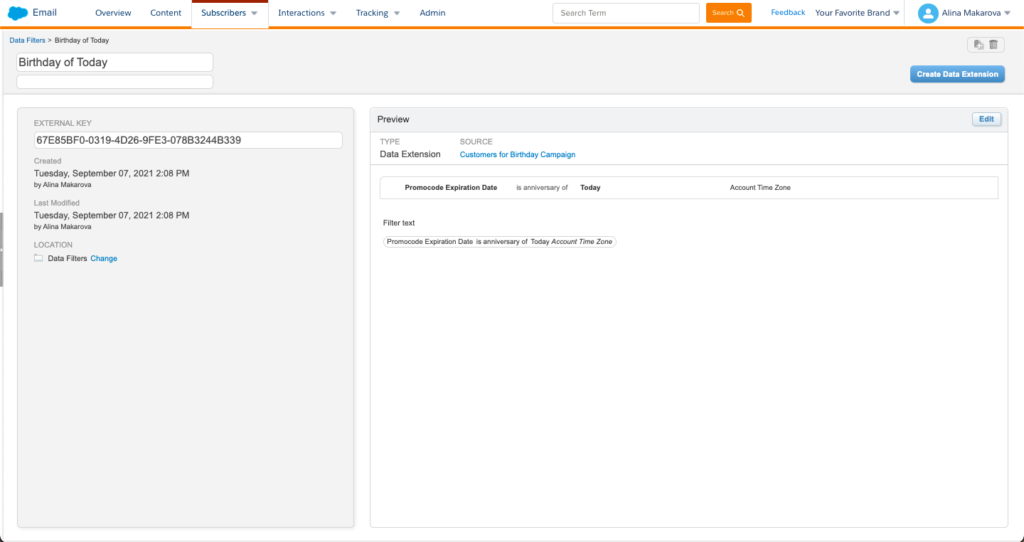
Leave a Reply