Yes, you can send marketing emails from Infusionsoft’s Campaign Builder. It allows you to create and automate email campaigns easily.
This tool is powerful for managing your email marketing. Infusionsoft’s Campaign Builder offers a user-friendly way to design and send marketing emails. It helps you streamline your email marketing efforts by automating tasks. You can create targeted campaigns, track their performance, and engage with your audience effectively.
Whether you are new to email marketing or a seasoned pro, Infusionsoft’s Campaign Builder can simplify the process. This blog post will guide you through the steps and show you how to make the most of this tool. Stay tuned to learn more about how you can leverage Infusionsoft for your email marketing needs.
Introduction To Campaign Builder
Campaign Builder in Infusionsoft is a powerful tool for creating marketing campaigns. It allows you to design, automate, and optimize your email marketing efforts. Whether you are new to email marketing or an experienced marketer, Campaign Builder offers many benefits. Let’s dive deeper into what this tool is and why it’s important.
What Is Campaign Builder?
Campaign Builder is a feature within Infusionsoft that helps you create automated marketing campaigns. This tool uses a visual interface to map out your marketing strategy. You can easily drag and drop elements like emails, timers, and goals. This makes it easy to visualize the customer journey. The visual approach simplifies complex marketing processes. You don’t need coding skills to use it.
Importance Of Campaign Builder In Email Marketing
Email marketing is a vital part of any marketing strategy. Campaign Builder enhances your email marketing by automating repetitive tasks. This saves time and ensures consistent communication with your audience. Automated emails can be personalized based on user behavior. This leads to higher engagement rates. Consistent engagement builds trust with your audience.
Campaign Builder also allows you to test and optimize your campaigns. You can track how recipients interact with your emails. This data helps you improve your strategy. Better strategies lead to better results. Over time, you can refine your approach for maximum impact. This makes your email marketing more effective and efficient.
Setting Up Your Campaign
Setting up your campaign in Infusionsoft’s Campaign Builder is a straightforward process. It allows you to create and manage marketing emails effectively. With the right setup, you can reach your audience with targeted messages. Let’s explore the steps involved in setting up your campaign.
Creating A New Campaign
To start, log into Infusionsoft and navigate to the Campaign Builder. Click on the “Create a Campaign” button. You will be prompted to name your campaign. Choose a name that reflects the campaign’s goal or target audience.
Once named, you’ll enter the campaign workspace. This is where you will add elements like emails, sequences, and goals. Use the drag-and-drop feature to place these elements on the canvas. Connect them to define the flow of your campaign.
Ensure each element is configured correctly. Double-click on any element to customize its settings. Save your campaign frequently to avoid losing changes.
Defining Your Campaign Goals
Next, define the goals of your campaign. Goals help you track the success of your marketing efforts. They can include actions like email opens, clicks, form submissions, or purchases.
To add a goal, drag the Goal icon to your workspace. Connect it to the relevant elements in your campaign. Configure the goal settings to match your objectives. For example, if you want to track email opens, set the goal to trigger when an email is opened.
Having clear goals will help you measure the effectiveness of your campaign. It also ensures that you can optimize your strategy based on real data.
Here is a simple overview of setting up goals:
- Drag the Goal icon to the canvas.
- Connect it to the related campaign elements.
- Double-click to configure the goal settings.
- Save your changes.
With these steps, you can set up a campaign in Infusionsoft’s Campaign Builder. Focus on creating a new campaign and defining clear goals. This will help you send effective marketing emails and track their performance.
Building Your Email Sequence
Building an effective email sequence is crucial for successful marketing campaigns in Infusionsoft. The Campaign Builder tool in Infusionsoft makes it easy to create, customize, and schedule your marketing emails. This section will guide you through the steps to design your email templates and schedule your emails for optimal results.
Designing Your Email Templates
The first step in building your email sequence is to design your email templates. Infusionsoft provides a range of customizable templates to choose from. Select a template that aligns with your brand’s look and feel. Customize the template with your logo, colors, and fonts. Make sure your email content is clear and concise. Use images to break up text and make the email visually appealing. Include a strong call-to-action (CTA) to encourage engagement.
Don’t forget to preview your email template before finalizing it. Check for any errors and ensure it looks good on both desktop and mobile devices. Testing your email on different devices can help you catch any formatting issues. Once you’re satisfied, save your template to use in your email sequence.
Scheduling Your Emails
After designing your email templates, the next step is to schedule your emails. Infusionsoft’s Campaign Builder allows you to set specific dates and times for your emails to be sent. Consider your audience’s time zone and peak engagement times. This can help increase the chances of your emails being opened and read.
To schedule your emails, navigate to the Campaign Builder and select the emails you want to schedule. Set the date and time for each email in your sequence. You can also set up triggers based on user actions. For example, send a follow-up email if a user clicks a link in the previous email. This ensures your email sequence is timely and relevant to your audience.
Review your scheduled emails to make sure they are spaced appropriately. Avoid sending too many emails in a short period, as this can overwhelm your audience. A well-timed email sequence can keep your audience engaged without being intrusive.
Personalizing Your Emails
Personalizing your emails can greatly improve engagement and conversion rates. Infusionsoft’s Campaign Builder offers several ways to make your emails more personal and relevant. This section will explore how to use merge fields and audience segmentation to achieve this.
Using Merge Fields
Merge fields allow you to insert specific data about each recipient into your emails. This can include their first name, last name, or even purchase history.
- To insert a merge field, click the
Mergebutton while editing your email. - Select the type of data you want to insert.
- The merge field will be replaced with the actual data when the email is sent.
Using merge fields makes your emails feel more personalized and relevant to each recipient.
Segmenting Your Audience
Segmenting your audience involves dividing your email list into smaller groups based on specific criteria. This allows you to send more targeted and personalized emails.
Here’s a simple table showing different ways to segment your audience:
| Segment Type | Description |
|---|---|
| Demographics | Age, gender, location |
| Behavior | Past purchases, website activity |
| Preferences | Interests, product preferences |
To segment your audience in Infusionsoft:
- Go to the
Contactssection. - Use filters to create a new segment based on your criteria.
- Save the segment for future use.
With these segments, you can create more relevant and engaging email campaigns.
Automating Your Campaign
Automating your campaign can save time and improve efficiency. Infusionsoft’s Campaign Builder allows you to send marketing emails automatically. By configuring the right triggers and actions, you can tailor the customer journey. Setting up follow-up sequences ensures your audience stays engaged.
Configuring Triggers And Actions
Triggers initiate your marketing emails. These can be a form submission or a purchase. Actions dictate what happens next. This could be sending an email, tagging a contact, or updating a field. Choose triggers and actions based on your campaign goals.
Setting Up Follow-up Sequences
Follow-up sequences keep your audience engaged. After a trigger, the sequence sends a series of emails. These emails can educate, inform, or promote. Schedule the emails at intervals that make sense for your campaign. This keeps your audience interested and informed.
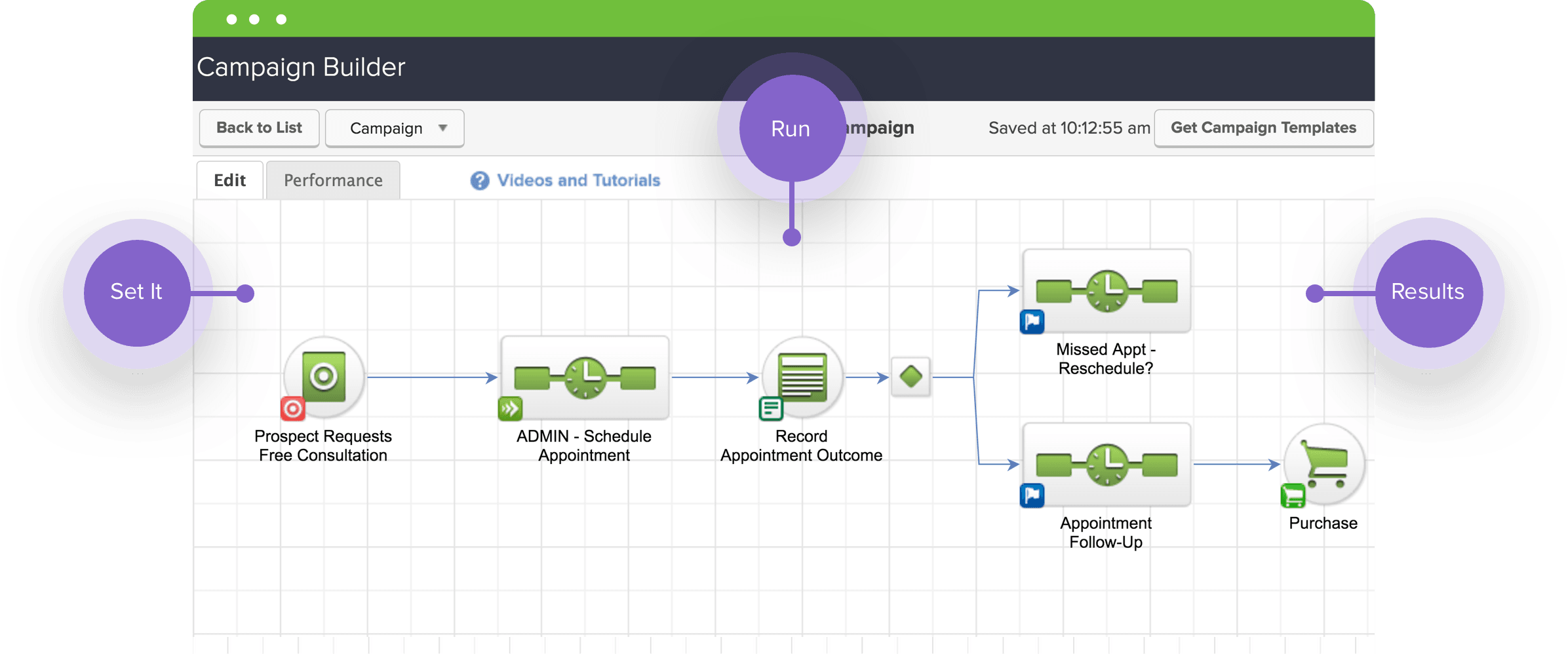
Credit: www.equalserving.com
Testing Your Campaign
Testing your campaign in Infusionsoft’s Campaign Builder is essential. It ensures your marketing emails reach your audience effectively. Before launching your campaign, it’s crucial to preview and test your emails. This will help you identify any issues and make necessary adjustments.
Previewing Your Emails
Before sending out your campaign, use the preview feature. This allows you to see how your email will look in recipients’ inboxes. The preview helps catch any formatting issues or broken links. It’s a quick way to ensure your email looks professional and engaging.
To preview your email:
- Open the Campaign Builder.
- Select the email you want to preview.
- Click on the Preview button.
This will display how the email will appear on desktop and mobile devices. Make sure to check both views for any discrepancies.
Sending Test Emails
Sending test emails is another critical step in testing your campaign. This allows you to see how the email performs in a real inbox. It helps identify issues like spam filters or rendering problems.
To send a test email:
- Open the email in Campaign Builder.
- Click on the Send Test button.
- Enter the email address you want to send the test to.
- Check your inbox for the test email.
Review the test email for any issues and make the necessary adjustments in Campaign Builder. This step ensures your final email reaches your audience as intended.
Launching Your Campaign
Launching your email marketing campaign with Infusionsoft’s Campaign Builder is a streamlined process. With the right steps, you can reach your audience effectively. This section will walk you through activating your campaign and monitoring its performance.
Activating Your Campaign
First, access the Campaign Builder in Infusionsoft. Create a new campaign by clicking on “Create a Campaign”. Name your campaign and choose a template that fits your needs. Customize your campaign by adding elements like emails, delays, and goals. Arrange these elements to form a logical flow.
Next, configure each email within the campaign. Write engaging subject lines and content. Ensure your emails align with your marketing goals. Save your settings and review the entire campaign setup. Once satisfied, click on “Publish” to activate your campaign.
Monitoring Your Campaign Performance
After launching, monitoring your campaign’s performance is crucial. Infusionsoft provides various tools to track key metrics. Check open rates, click-through rates, and conversion rates. These metrics help gauge the effectiveness of your emails.
Adjust your campaign based on performance data. If open rates are low, consider tweaking subject lines. If click-through rates need improvement, refine your email content. Regularly review these metrics to ensure your campaign stays on track.
Analyzing Campaign Results
Understanding how your marketing emails perform is crucial for success. Campaign Builder in Infusionsoft provides detailed insights. These insights help you gauge your campaign’s effectiveness. By analyzing these results, you can refine your strategies.
Interpreting Email Metrics
Metrics like open rates and click-through rates are key indicators. Open rates show how many recipients opened your email. High open rates suggest your subject line was engaging. Click-through rates reveal how many clicked on links in your email. A higher click-through rate means your content was compelling.
Bounce rates are also important. They indicate how many emails failed to reach recipients. A high bounce rate could mean you need to clean up your email list. Unsubscribe rates tell you how many opted out of your emails. Monitor these to understand if your content is resonating with your audience.
Making Data-driven Improvements
Use your metrics to make informed decisions. If your open rates are low, try different subject lines. Test various styles to see what works best. If your click-through rates are poor, review your content. Ensure your call-to-actions are clear and enticing.
Regularly update your email list to reduce bounce rates. Engage your audience with relevant and valuable content to lower unsubscribe rates. Analyze trends over time to see what improvements are working. Make small, consistent changes for the best results.
Best Practices For Email Campaigns
Send marketing emails using Infusionsoft’s Campaign Builder. Easily create and automate personalized email campaigns. Boost engagement with targeted messages.
Creating effective email campaigns with Infusionsoft’s Campaign Builder requires strategic planning. By following best practices, your marketing emails can reach more people and engage your audience. Below are some key areas to focus on.Crafting Compelling Subject Lines
Your subject line is the first thing your audience sees. Make it short and to the point. Use action words to grab attention. Personalization can make a big difference. Include the recipient’s name or location. Avoid spammy words like “free” or “win”. Test different subject lines to see what works best.Ensuring Email Deliverability
Deliverability is crucial for successful email campaigns. Use a clean email list. Remove inactive or incorrect email addresses. Segment your audience for better targeting. Use a reputable email service provider. Keep your emails relevant and engaging. Avoid using too many images or links. Ensure your emails comply with spam regulations. By following these practices, you can improve your email campaign performance. Start crafting compelling subject lines and ensure high deliverability for your marketing emails. “`
Credit: damianqualter.com
Common Mistakes To Avoid
Sending marketing emails using Infusionsoft’s Campaign Builder can be powerful. But common mistakes can undermine your efforts. Knowing these pitfalls helps improve your email campaigns.
Avoiding Spam Triggers
Spam filters are more sophisticated than ever. Avoid words like “free,” “guarantee,” and “urgent” in your subject lines. These terms often trigger spam filters. Use clear, honest language instead.
Also, avoid using all caps or too many exclamation points. These can make your email look suspicious. Keep your subject lines simple and to the point.
Images should not exceed 30% of your email content. Too many images can trigger spam filters. Balance text and images for better deliverability.
Maintaining List Hygiene
Regularly clean your email list. Remove inactive subscribers and invalid email addresses. This keeps your engagement rates high. Low engagement can hurt your sender reputation.
Use double opt-in for new subscribers. This ensures they are genuinely interested. It also reduces the chances of spam complaints.
Segment your list based on user behavior and preferences. Personalized emails perform better. They are less likely to be marked as spam.
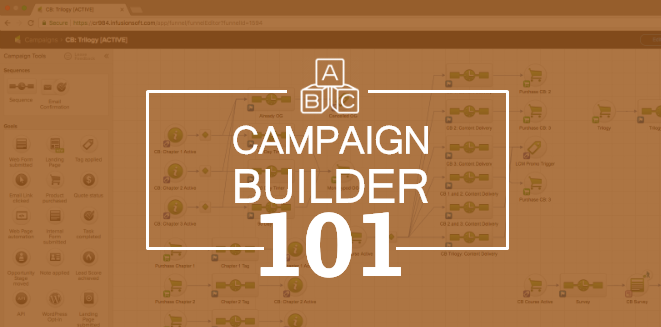
Credit: www.monkeypodmarketing.com
Frequently Asked Questions
What Is Infusionsoft Campaign Builder?
Infusionsoft Campaign Builder is a tool that helps you automate marketing tasks. You can create, manage, and optimize email campaigns.
Can I Send Marketing Emails With Infusionsoft?
Yes, you can send marketing emails with Infusionsoft using the Campaign Builder. It allows you to automate email sequences.
How Do I Create An Email Campaign In Infusionsoft?
To create an email campaign, use the Campaign Builder. Drag and drop elements to design your email sequence.
Is Infusionsoft Good For Small Businesses?
Yes, Infusionsoft is good for small businesses. It offers powerful marketing automation tools that can save time and increase efficiency.
Conclusion
Sending marketing emails through Infusionsoft’s Campaign Builder is straightforward. This tool offers flexibility and ease. You can design effective campaigns without much hassle. Keep your emails engaging and concise. Monitor their performance. Adjust strategies based on feedback. Infusionsoft simplifies the process, making your marketing efforts more efficient.
Give it a try and see the results. Your email marketing can improve significantly.

Leave a Reply