Images not displaying in email marketing can be frustrating. It affects engagement and conversion rates.
Email marketing relies heavily on visuals to capture attention and convey messages effectively. When images don’t display, it can lead to poor user experience and reduced campaign success. Understanding why this happens and how to prevent it is crucial for any marketer.
In this guide, we will explore practical tips and strategies to ensure your email images always appear correctly. From optimizing image formats to understanding email client restrictions, these insights will help you enhance your email marketing efforts. Let’s dive into how you can make sure your email images are always visible to your audience.
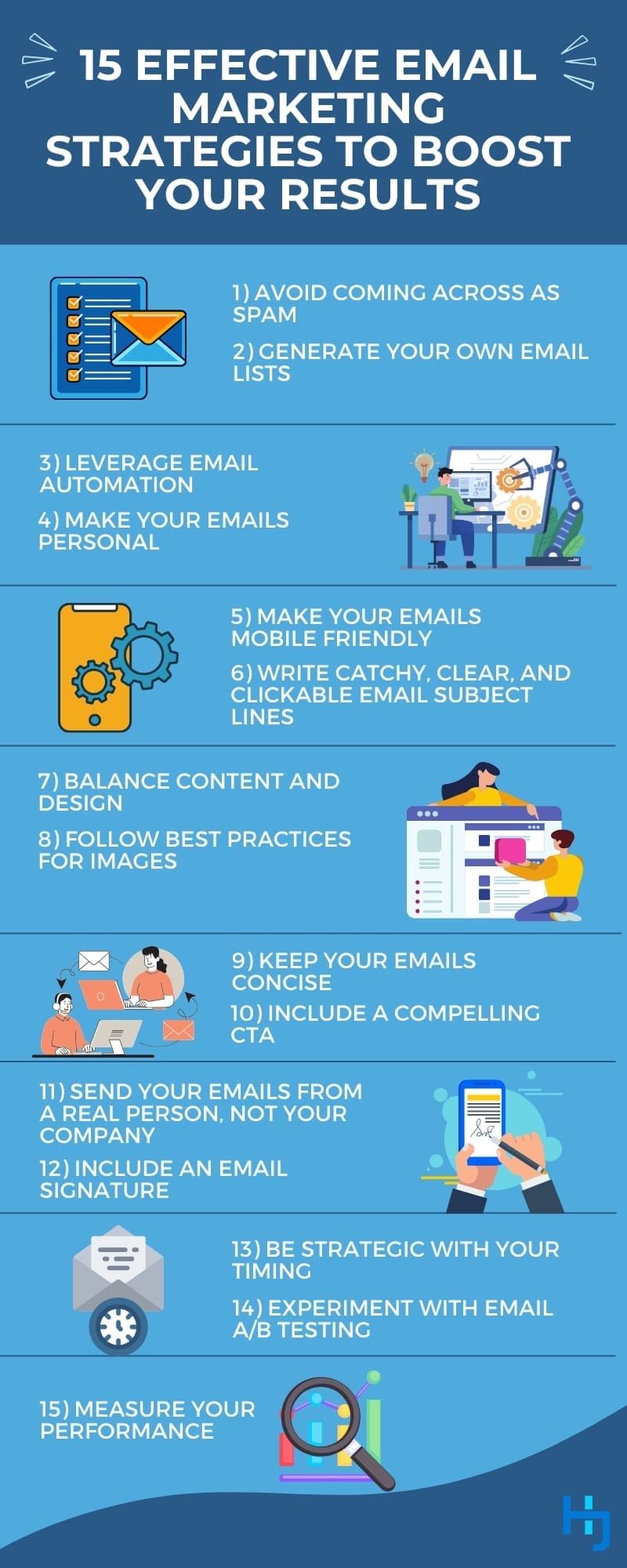
Credit: www.husamjandal.com
Common Causes Of Image Display Issues
Images play a vital role in email marketing, but sometimes they don’t display correctly. Understanding the common causes of image display issues can help avoid these problems. Below, we explore some frequent causes and how to address them.
Email Client Restrictions
Email clients like Gmail, Outlook, and Yahoo have restrictions that can prevent images from displaying. Here are some common restrictions:
- Default settings block images for security reasons.
- Settings that require users to manually download images.
- Strict spam filters that block external content.
To ensure your images are displayed:
- Encourage recipients to add you to their contacts.
- Use a recognizable sender name.
- Ask users to enable images in their email settings.
Incorrect Image Links
Another common issue is incorrect image links. Broken links can occur due to:
- Typographical errors in the image URL.
- Images hosted on servers with restricted access.
- Moved or deleted images from the server.
To prevent broken links:
- Double-check image URLs for accuracy.
- Host images on reliable servers.
- Use absolute paths for image URLs.
| Cause | Solution |
|---|---|
| Email Client Restrictions | Ask users to add you to contacts. |
| Incorrect Image Links | Verify image URLs and use reliable hosting. |
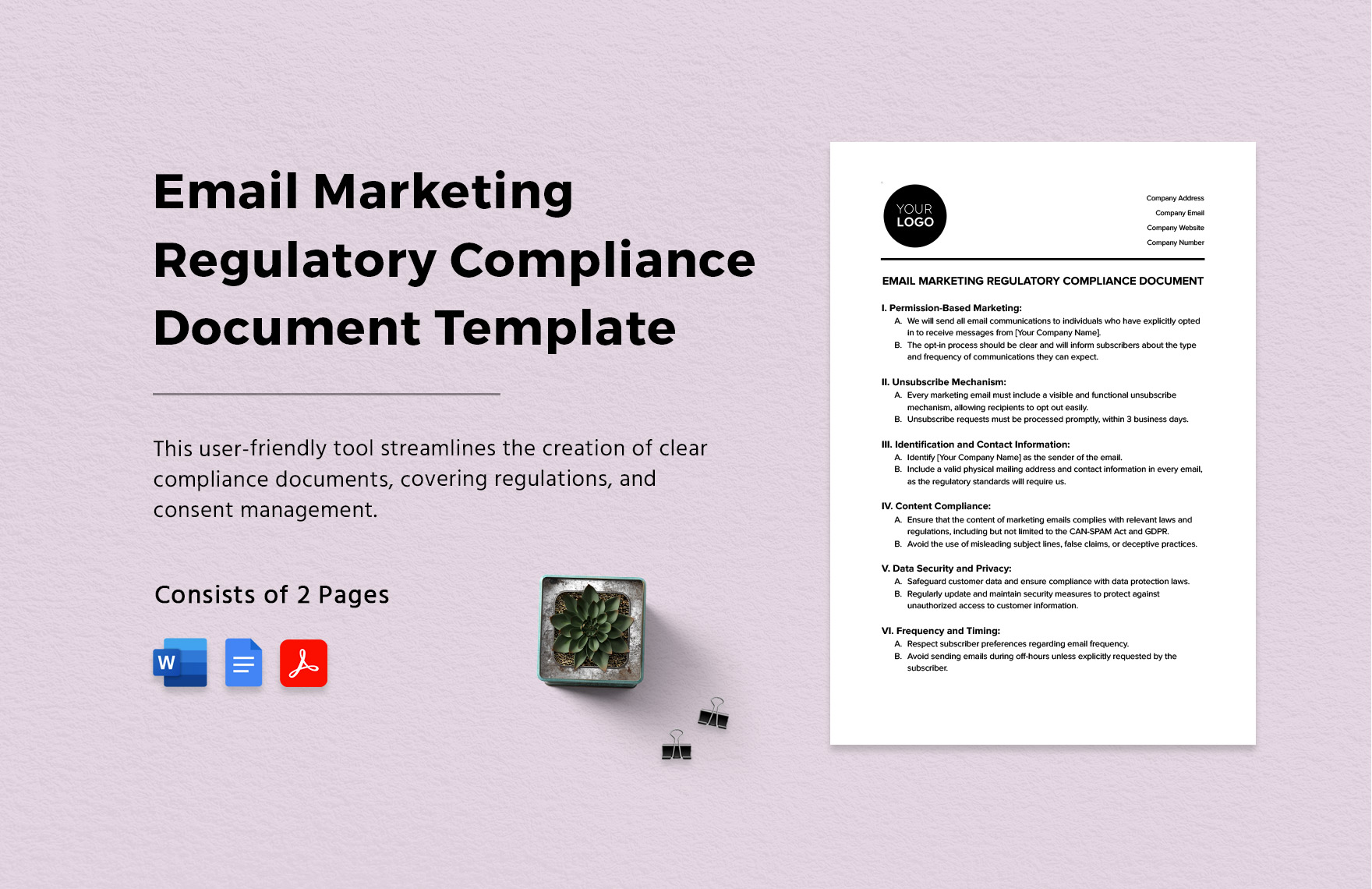
Credit: www.template.net
Best Practices For Image Formats
Email marketing can be tricky. Sometimes, images do not display correctly. Following best practices for image formats can solve this problem. Let’s explore the preferred file types and how to optimize image size.
Preferred File Types
Choosing the right file type is crucial. JPEG, PNG, and GIF are the most common formats. JPEG is ideal for photographs. It offers a good balance between quality and file size. PNG is best for images with text, logos, or graphics. It supports transparency and offers higher quality. GIF is great for simple animations. It works well for small, repetitive movements. Avoid using BMP or TIFF files. They are large and not email-friendly.
Optimizing Image Size
Image size affects loading time. Large images can slow down your email. Resize images to the dimensions needed. Use tools like Photoshop or online resizers. Aim for a file size under 200 KB. Compress images without losing quality. Use tools like TinyPNG or JPEG-Optimizer. Smaller images load faster and display correctly. Always test your email before sending. Ensure images load quickly and appear as intended.
Ensuring Proper Image Hosting
One common issue in email marketing is images not displaying. This happens often due to improper image hosting. Proper image hosting ensures your images load quickly and correctly. This helps maintain the visual appeal of your emails and improves engagement.
Reliable Hosting Solutions
Choosing a reliable hosting solution is crucial. This ensures your images display without issues. Reliable hosts provide consistent uptime and fast loading times. Here are some popular options:
- Amazon S3
- Google Cloud Storage
- Dropbox
These services offer stability and speed. They help your images load properly every time.
Cdn For Faster Delivery
A Content Delivery Network (CDN) can boost your image loading speed. CDNs distribute your images across multiple servers worldwide. This ensures faster delivery to users, regardless of their location.
Here are some popular CDN providers:
- Cloudflare
- Amazon CloudFront
- Fastly
Using a CDN ensures your images are always available. This reduces the chance of them not displaying in your emails.
| Hosting Solution | Key Benefit |
|---|---|
| Amazon S3 | Scalable and reliable |
| Google Cloud Storage | Seamless integration with other Google services |
| Dropbox | User-friendly interface |
Ensure your images are hosted on a reliable platform. This will improve your email marketing efforts. Proper hosting and CDN usage are key to displaying images correctly.
Using Alt Text Effectively
Using alt text effectively can help ensure your images are accessible. Alt text is crucial in email marketing. It helps convey the message when images fail to load. Understanding its importance and crafting it well can make a big difference.
Importance Of Alt Text
Alt text describes an image in words. It appears if the image doesn’t display. This helps users understand the content. It also improves email accessibility. Search engines use alt text for indexing. This makes your content easier to find. Thus, alt text boosts both user experience and SEO.
Crafting Descriptive Alt Text
Good alt text is clear and concise. Describe the image accurately. Avoid using phrases like “image of” or “picture of.” Focus on what’s important in the image. Use keywords naturally. They should fit the context. This improves SEO without stuffing keywords.
Consider the context of the email. What message does the image support? Ensure your alt text reflects that. If the image shows a product, include its name and main features. For decorative images, use empty alt text. This tells screen readers to skip it. Keep your audience in mind. Use simple language they understand. This makes your emails more effective and inclusive.
Implementing Inline Styles
To ensure your images display correctly in email marketing, implementing inline styles is essential. Emails often strip out external CSS files, leading to broken designs. Inline styles help maintain the look and feel of your email, ensuring images display as intended.
Embedding Css In Html
Embedding CSS directly in HTML can be done by using the style attribute within your HTML tags. This method ensures that styles are not stripped out by email clients. Here is an example:

By using the style attribute, you can specify the width, height, and other properties of your images. This ensures that your images display correctly across different email clients.
Maintaining Consistent Display
To maintain a consistent display, use inline styles for all visual elements. This includes fonts, colors, and layout. Here’s a table showing some common inline styles:
| Element | Inline Style Example |
|---|---|
|
style="font-size: 16px; color: #333;" |
|
style="padding: 10px; background-color: #f4f4f4;" |
|
style="text-decoration: none; color: #0066cc;" |
Using inline styles helps ensure that your email looks the same across different platforms. This consistency is crucial for maintaining a professional appearance and ensuring your message is effectively communicated.
Remember to test your emails across multiple clients. This way, you can catch any discrepancies and make necessary adjustments.
Testing Across Different Email Clients
Testing across different email clients is essential for ensuring your images display correctly. Different email clients render emails in various ways, which can cause images to fail. Testing helps you identify and fix these issues before your emails reach your audience.
Popular Email Clients To Test
Focus on the most popular email clients. These include Gmail, Outlook, Apple Mail, and Yahoo Mail. Each has its own rendering quirks. Testing on these platforms helps you catch most issues. Ensure your images display correctly on both desktop and mobile versions.
Using Email Testing Tools
Email testing tools can save you time. Tools like Litmus and Email on Acid offer comprehensive testing. They simulate how your email will look in different clients. This helps you spot problems quickly. You can also use these tools to test image load times and alt text.
Manual testing is also valuable. Send test emails to different accounts. Check them on various devices. This gives you a real-world view of how your emails appear. Combining automated tools with manual checks ensures thorough testing.
Encouraging Recipients To Enable Images
In email marketing, images play a vital role in engaging recipients. Sometimes, email clients block images by default. Encouraging recipients to enable images can enhance the email experience. This section will explore effective ways to achieve that.
Clear Call-to-actions
Include a clear call-to-action (CTA) in your email. Use simple language. For example, “Click here to view images.” Place the CTA near the top. This ensures it is seen immediately. Make the button or link stand out. Use contrasting colors and bold text.
Explain the benefits of enabling images. Mention improved visuals and better understanding. This can motivate recipients to take action. A simple statement works best. Avoid long explanations or technical terms.
Educating Your Audience
Educate your audience on how to enable images. Provide easy-to-follow instructions. Use plain language. Avoid jargon or complex words. Consider adding a brief tutorial. Screenshots or small graphics can be helpful.
Send a welcome email with these instructions. This sets a good precedent. Recipients know what to do in future emails. Regular reminders can also be effective. Keep them short and friendly.
Make sure your instructions cover various email clients. Different clients have different settings. Tailoring your guidance can improve its effectiveness. Aim for clarity and simplicity in your educational content.
Monitoring And Analyzing Email Performance
Monitoring and analyzing email performance is essential for improving your email marketing strategy. By keeping a close eye on how your emails perform, you can make necessary adjustments to ensure images are displayed correctly. This not only helps in retaining your audience but also boosts engagement rates.
Tracking Open Rates
Tracking open rates is a key part of monitoring email performance. Open rates show how many recipients open your emails. If open rates are low, your subject lines or sender names might need improvement. High open rates indicate your audience finds your emails interesting. This means they are more likely to see your images.
Using Analytics To Improve
Using analytics tools helps you understand how your emails perform. These tools provide data on click-through rates, bounce rates, and more. Analyzing this data can show you where improvements are needed. For example, if images are not being displayed, analytics can help identify the issue. It might be a problem with the email client or the image format.
By using analytics, you can test different approaches. Try changing the image format or hosting images on a different server. Monitor the results to see what works best. This continuous improvement process ensures your emails are more effective.

Credit: www.cio.com
Frequently Asked Questions
Why Are Images Not Showing In Email Marketing Campaigns?
Images may not show due to email client settings, large file sizes, or broken links.
How Can I Ensure Images Display Correctly?
Use smaller image sizes, correct file formats, and reliable hosting. Test before sending.
What Image Formats Are Best For Emails?
JPEG, PNG, and GIF formats are best. They are widely supported and load quickly.
How Do I Test Images In Emails?
Send test emails to different email clients. Check if images load correctly in each one.
Can Alt Text Help If Images Don’t Load?
Yes, alt text provides a description of the image. It helps when images fail to load.
Conclusion
Ensure your emails display images correctly by following these simple tips. Use responsive design. Optimize image sizes. Avoid embedding images directly. Test your emails. Engage your audience better. Improve open rates. Keep your messages clear and appealing. Happy email marketing!

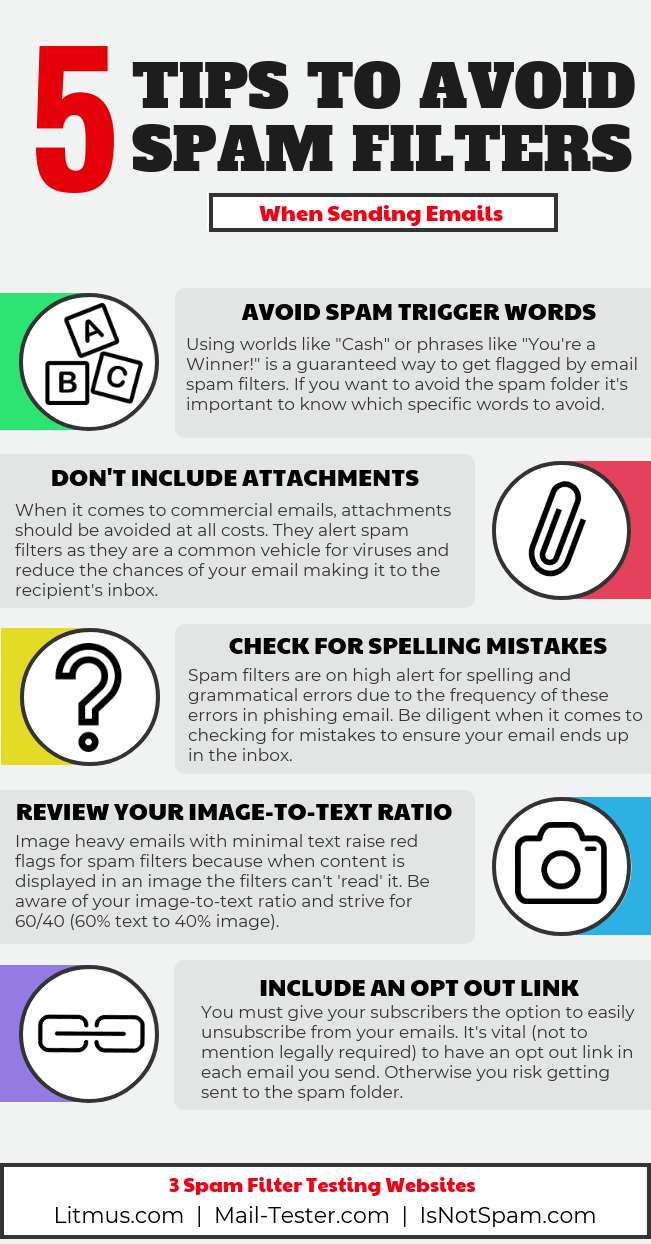
Leave a Reply