Tired of unwanted marketing emails in your Gmail inbox? Blocking them is simple.
You can easily reduce clutter and regain control. Marketing emails can be overwhelming. They fill your inbox and distract you from important messages. Blocking these unwanted emails can save time and reduce stress. Gmail offers several tools to help you manage and block these emails effectively.
Whether you are tired of endless promotions or just want a cleaner inbox, knowing how to block these emails is essential. This guide will walk you through the steps to stop marketing emails from flooding your Gmail account. Say goodbye to spam and hello to a more organized email experience. Let’s dive in!
Using Gmail’s Built-in Tools
Many users receive a lot of marketing emails daily. These can clutter your inbox and make it hard to find important emails. Fortunately, Gmail offers built-in tools to help block these unwanted emails. Below, we will explore some of these tools in detail.
Report Spam Feature
One effective way to block marketing emails is to use the Report Spam feature. This tool moves the selected email to your spam folder.
Follow these steps:
- Open Gmail and go to your inbox.
- Select the email you want to mark as spam.
- Click on the “Report Spam” button at the top.
Gmail will now learn to recognize similar emails as spam. This helps improve your inbox over time.
Unsubscribe Button
Many marketing emails include an Unsubscribe button. This allows you to stop receiving emails from the sender.
To use this feature:
- Open the marketing email.
- Scroll to the bottom of the email.
- Look for the “Unsubscribe” link and click on it.
- Follow any additional prompts to confirm.
This will remove you from the sender’s mailing list. You should no longer receive emails from them.
Using these tools, you can keep your inbox clean. Gmail’s built-in features help you manage unwanted emails effectively.
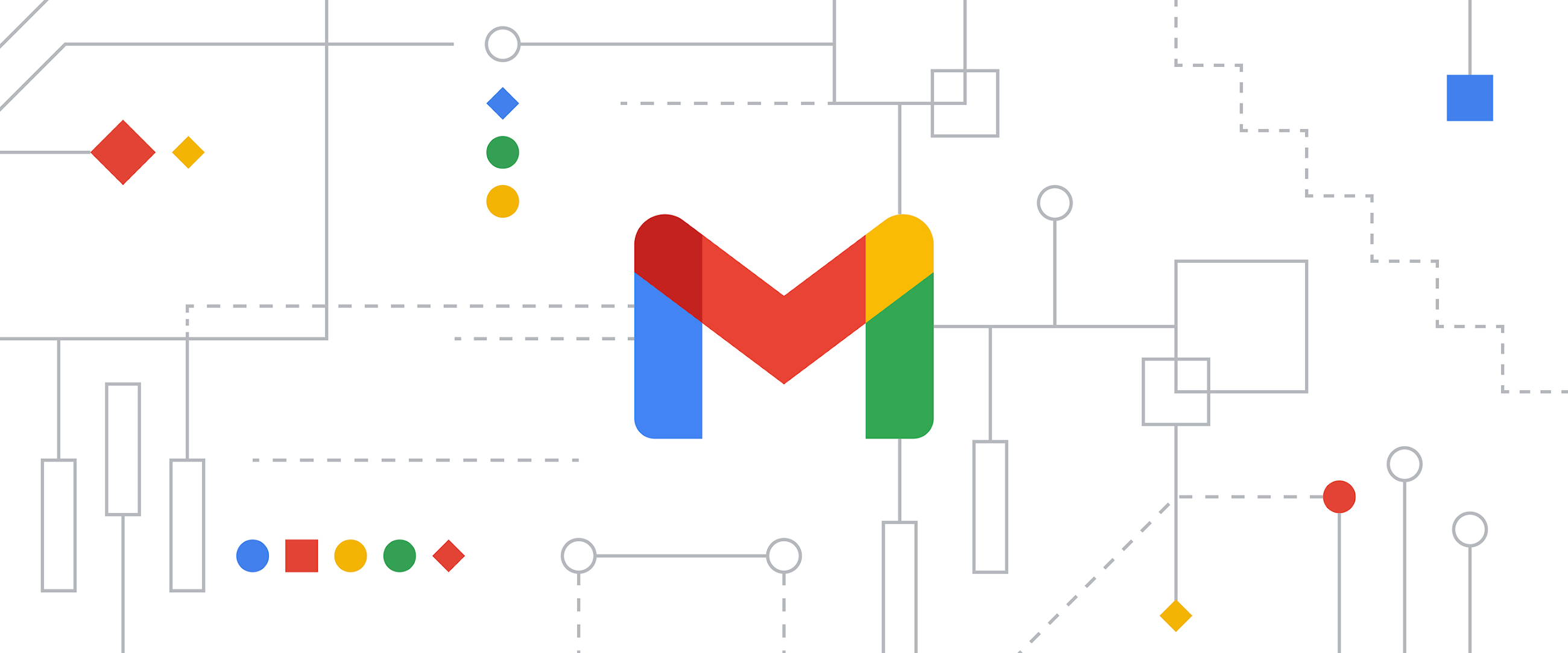
Credit: workspace.google.com
Creating Filters
Creating filters in Gmail can effectively block marketing emails. Filters allow you to set rules for incoming messages. This keeps your inbox clean and free from unwanted promotions.
Setting Up Filters
Open Gmail and click on the gear icon. Then, select “See all settings” from the dropdown menu. Go to the “Filters and Blocked Addresses” tab. Click on “Create a new filter.” A new window will appear with various options.
Customizing Filter Criteria
In the new window, you can customize the filter criteria. Enter the email address of the sender in the “From” field. You can also use keywords in the “Subject” field. This helps to target specific marketing emails.
To further refine, you can add words in the “Has the words” field. This ensures only relevant emails are filtered. Once you have set the criteria, click “Create filter.”
Choose what you want the filter to do with the emails. You can delete, archive, or mark them as read. Select the appropriate action and click “Create filter” again. Your filter is now active.
Blocking Specific Senders
Tired of receiving unwanted marketing emails? Blocking specific senders in Gmail can help you manage your inbox better. This guide will show you how to block specific senders effectively.
Block Sender Option
Gmail offers a Block Sender option to stop emails from specific addresses. Follow these steps to block a sender:
- Open Gmail and log in to your account.
- Find an email from the sender you want to block.
- Click on the three vertical dots (More) in the email’s top-right corner.
- Choose Block “Sender Name” from the dropdown menu.
- Confirm the action by clicking Block in the confirmation dialog.
The sender’s future emails will go to your Spam folder. This helps keep your inbox clean.
Managing Blocked Senders
Sometimes, you might want to review or unblock a sender. Gmail allows you to manage your blocked senders list easily. Here’s how:
- Open Gmail and click on the Settings icon (gear icon) at the top-right corner.
- Select See all settings from the dropdown menu.
- Navigate to the Filters and Blocked Addresses tab.
- Scroll down to the Blocked Addresses section.
- Find the sender you want to unblock and click Unblock next to their email address.
- Confirm the action by clicking Unblock in the confirmation dialog.
This process lets you control who can send you emails. Adjust your blocked senders list whenever necessary.
| Step | Action |
|---|---|
| 1 | Open Gmail and log in |
| 2 | Find an email from the sender |
| 3 | Click on the three vertical dots |
| 4 | Select Block “Sender Name” |
| 5 | Confirm the action |
Blocking specific senders in Gmail is easy. It can significantly reduce unwanted emails. Keep your inbox organized by using these steps regularly.
Third-party Tools
Blocking marketing emails in Gmail can be daunting. Third-party tools simplify this task, making it more efficient. These tools offer features that Gmail’s built-in options lack. Let’s explore some popular third-party tools that can help block unwanted emails.
Popular Email Blocking Apps
Several apps are designed to block marketing emails. Unroll.Me is popular. It helps you unsubscribe from unwanted emails. Another option is Clean Email. It organizes and filters your inbox. Both apps save time and reduce clutter. MailWasher is also effective. It previews emails before they reach your inbox. This way, you can delete unwanted emails early.
Integrating With Gmail
Integrating third-party apps with Gmail is easy. Most apps offer simple setup guides. First, download the app from the app store. Then, follow the instructions to link it to your Gmail account. Some apps require you to log in with your Gmail credentials. Others might need you to grant permissions. Once integrated, these tools start filtering your emails. They help block unwanted marketing messages efficiently.
Managing Subscription Preferences
Managing subscription preferences in Gmail helps keep your inbox organized. By adjusting these settings, you can reduce unwanted emails. Let’s dive into the steps to manage your subscription preferences effectively.
Identifying Legitimate Subscriptions
First, identify which subscriptions are legitimate. These are emails you signed up for. Look for familiar sender names and content that interests you. Here are some tips to identify legitimate subscriptions:
- Check the sender’s email address.
- Look for a clear unsubscribe link.
- Review the content for relevance.
If you are unsure, search your email history for previous interactions. Legitimate subscriptions will often have a consistent pattern.
Adjusting Email Preferences
Once you identify legitimate subscriptions, adjust your email preferences. Most subscription emails have a link to manage preferences. Follow these steps:
- Open the subscription email.
- Scroll to the bottom and find the “unsubscribe” or “manage preferences” link.
- Click the link to visit the subscription settings page.
- On the settings page, adjust the frequency or type of emails you want to receive.
Adjusting email preferences can reduce the number of emails you receive without unsubscribing entirely. This way, you stay informed but not overwhelmed.
Maintaining A Spam-free Inbox
Maintaining a spam-free inbox can feel like a never-ending task. Marketing emails flood your Gmail, making it hard to find important messages. Blocking these emails can bring back your peace of mind. Here’s how you can keep your inbox clean.
Regularly Reviewing Filters
Gmail filters help manage your emails. Set up filters to block marketing emails. Go to Settings, then Filters and Blocked Addresses. Create a filter by adding keywords or specific email addresses. This ensures unwanted emails are automatically sent to the trash or spam folder. Review these filters regularly. Make sure they are still effective. Update keywords and addresses as needed.
Periodically Checking Spam Folder
Your spam folder is another tool to maintain a clean inbox. Check it periodically. Sometimes, important emails end up there. Move these to your inbox and mark them as “not spam.” This helps Gmail learn your preferences. Delete any remaining marketing emails. This keeps your spam folder manageable. Regular checks ensure you don’t miss essential messages.
Troubleshooting Common Issues
Blocking marketing emails in Gmail can sometimes pose challenges. Here, we address some common issues you might face and how to resolve them effectively.
Emails Still Getting Through
Even after blocking, some marketing emails might still find their way to your inbox. This could be due to:
- Using different email addresses.
- Masking the sender’s address.
To tackle this:
- Ensure you have marked the email as spam.
- Create a filter to automatically delete similar emails.
- Double-check the sender’s email address.
Accidentally Blocked Important Emails
Blocking emails can sometimes result in important messages being blocked. To fix this:
- Go to your Gmail settings.
- Check the “Filters and Blocked Addresses” tab.
- Find the email address you want to unblock.
- Click “Unblock” next to the address.
Regularly review your blocked addresses to prevent missing important emails.

Credit: www.breakcold.com
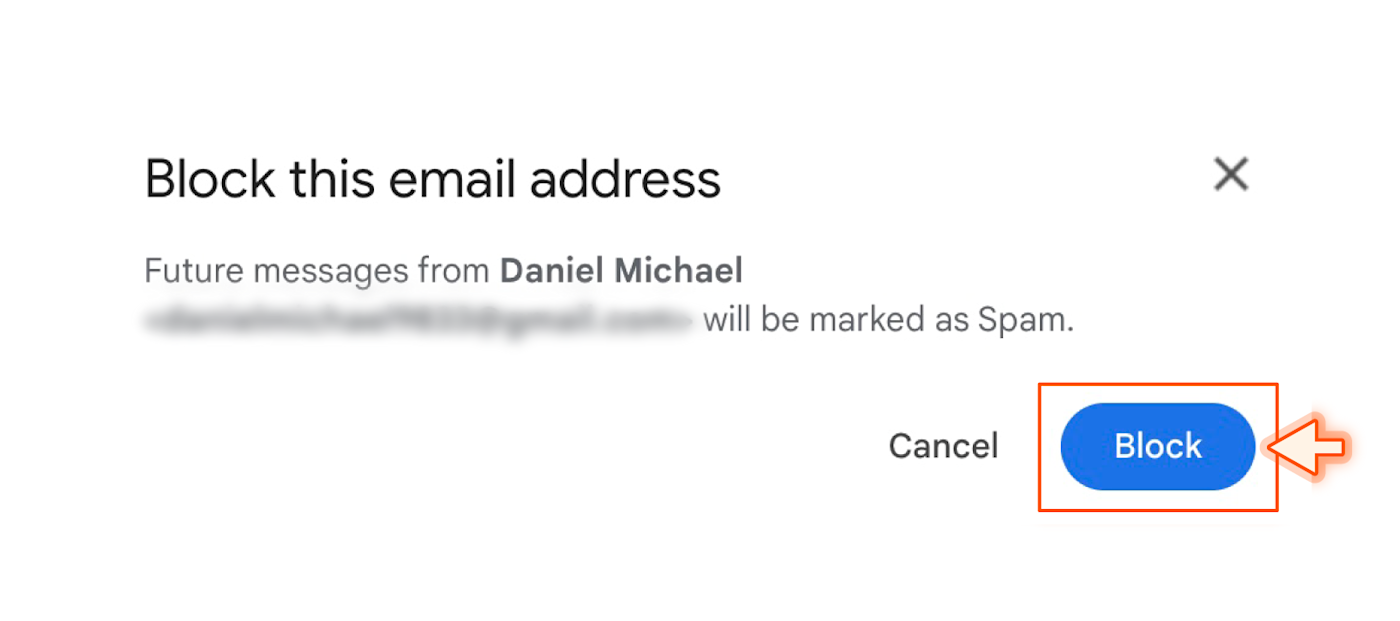
Credit: zapier.com
Frequently Asked Questions
How Can I Block Marketing Emails In Gmail?
Open the email, click the three dots, and select “Block. “
How To Create Filters To Stop Marketing Emails?
Go to settings, click “Filters and Blocked Addresses,” and create a new filter.
What Is The Easiest Way To Unsubscribe From Marketing Emails?
Open the email and click the “Unsubscribe” link usually at the bottom.
Can I Mark Marketing Emails As Spam In Gmail?
Yes, click the “Report Spam” button at the top of the email.
Does Gmail Automatically Filter Marketing Emails?
Yes, Gmail’s Promotions tab filters most marketing emails automatically.
Conclusion
Blocking marketing emails in Gmail is simple and effective. These steps help keep your inbox clean. No more unwanted emails cluttering your space. Regularly check your spam folder for any missed emails. Remember, a tidy inbox improves productivity. Enjoy a spam-free email experience.
Stay organized with these easy tips. Following them saves you time and reduces stress. Start today and experience the difference.

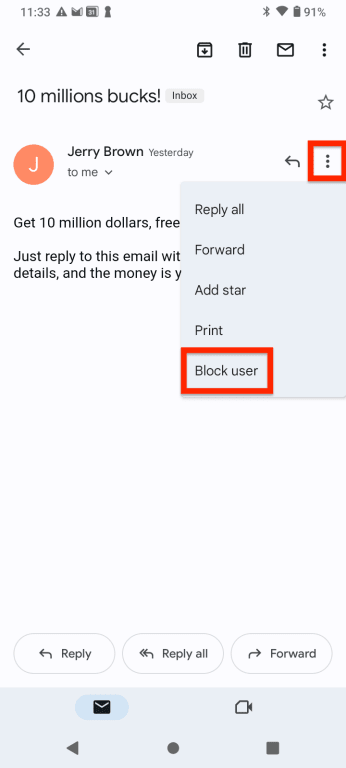
Leave a Reply