Tired of marketing emails cluttering your inbox? You’re not alone.
Many people seek ways to stop this constant stream. Marketing emails can be overwhelming and annoying. They often fill up your inbox with offers and promotions. Sometimes, it feels like an endless flood. But there are ways to reduce or stop them.
In this post, we’ll explore effective methods to regain control of your email. These steps will help you keep only the important messages. Ready to clean up your inbox? Let’s dive into the solutions to stop those pesky marketing emails.

Credit: apple.stackexchange.com
Unsubscribe Links
Receiving too many marketing emails can be frustrating. An easy way to reduce these emails is by using unsubscribe links. These links are often found in marketing emails and allow you to stop receiving further messages from that sender. Here’s how you can locate and use these unsubscribe links effectively.
Locate Unsubscribe Links
First, open the marketing email you received. Look for the unsubscribe link usually found at the bottom of the email. The link might say “Unsubscribe,” “Manage Preferences,” or something similar. It is often in smaller text than the main content. If you can’t find it, try searching the email for the word “unsubscribe.” It should help you locate the link quickly.
Follow Unsubscribe Process
After finding the unsubscribe link, click on it. This action will usually take you to a webpage. On this page, confirm your decision to unsubscribe. Sometimes, you might need to select the types of emails you no longer want to receive. Follow the instructions on the page carefully. After completing the steps, you should see a confirmation message. This indicates that you have successfully unsubscribed from future emails.
Email Filters
Unwanted marketing emails can clutter your inbox. Email filters can help manage and reduce these unwanted messages. Filters sort your emails based on specific criteria. This keeps your inbox organized and less overwhelming.
Set Up Email Filters
Setting up email filters is simple. Start by accessing your email settings. Look for the “Filters” or “Rules” section. This is where you can create and manage your filters. Most email providers offer this feature.
To create a filter, click on “Create new filter” or a similar option. You will see a form where you can define the filter criteria. These criteria can include the sender’s address, subject line, or specific keywords.
Customize Filter Rules
Customizing filter rules allows you to fine-tune your email management. You can set filters to move certain emails to a specific folder. Or mark them as read automatically. This is useful for organizing marketing emails.
For instance, create a rule for emails with “Sale” in the subject line. Set the filter to move these emails to a “Promotions” folder. This way, your primary inbox remains clean. Adjust the rules to suit your preferences.
You can also set filters to delete unwanted emails. This is useful for persistent spam. Be careful with this rule. You don’t want to delete important messages by mistake.
Email Preferences
Receiving an overload of marketing emails can be quite overwhelming. An effective way to manage this is by adjusting your Email Preferences. This allows you to control the types of emails you receive and decide how often you want to get them.
Visit Email Preferences
To start, locate the email preferences section in the marketing emails. This is often found at the bottom of the email. Look for a link that says “Manage Preferences” or “Update Email Settings”. Click on this link to proceed.
Update Subscription Settings
Once you are on the email preferences page, you will see various options. Here’s a table to help you understand:
| Option | Description |
|---|---|
| Unsubscribe | Stop receiving all emails from this sender. |
| Reduce Frequency | Receive fewer emails, for example, weekly instead of daily. |
| Select Topics | Choose specific topics you are interested in. |
Select the options that best suit your preferences. After making your choices, look for a “Save” or “Update” button. Click it to confirm your changes.
Managing your Email Preferences can greatly reduce inbox clutter. It allows you to receive only the emails that matter to you. Follow these steps to gain better control over your email communications.
Credit: www.iorad.com
Third-party Tools
Marketing emails can flood your inbox quickly. Third-party tools can help manage this. These tools offer features to filter, block, and unsubscribe from unwanted emails. They can save you time and keep your inbox clean.
Explore Third-party Tools
Many third-party tools are available to stop marketing emails. Some popular ones include Unroll.me, Clean Email, and Mailstrom. Each tool offers unique features that can help manage your inbox. These tools can unsubscribe you from email lists and organize your emails.
Unroll.me is easy to use. It helps you unsubscribe from emails with one click. Clean Email groups your emails into categories. This makes it easy to manage large numbers of emails. Mailstrom focuses on bulk actions. You can delete, archive, or move emails in large quantities.
Choose The Right Tool
Choosing the right tool depends on your needs. If you want a simple solution, Unroll.me might be best. For more control over your inbox, Clean Email offers advanced features. Mailstrom is great for those who need to manage a very cluttered inbox.
Consider the features each tool offers. Look for ease of use, effectiveness, and cost. Some tools are free, while others may require a subscription. Read reviews to see what other users think. This can help you make an informed decision.
Email Blocking
Are you tired of your inbox being flooded with marketing emails? Email blocking can be your solution. By blocking unwanted emails, you can keep your inbox clutter-free. Let’s explore how to effectively stop receiving marketing emails through email blocking.
Identify Unwanted Senders
The first step is to identify the sources of unwanted emails. Look at the senders of marketing emails you receive. Make a list of these email addresses. This will help you target and block them effectively.
Block Unwanted Emails
Once you have identified the unwanted senders, proceed to block them. Most email services allow you to block email addresses. For example, in Gmail, open the email from the sender you want to block. Click on the three dots in the top right corner. Select “Block [Sender]” from the dropdown menu. This will prevent future emails from this sender from reaching your inbox.
Similarly, other email services like Outlook and Yahoo have blocking options. Look for settings or options in your email client to block unwanted senders. By blocking these emails, you can ensure a cleaner, more organized inbox. Email blocking is a simple yet effective way to take control of your email experience.

Credit: www.reddit.com
Report Spam
Are your inboxes flooded with unwanted marketing emails? Reporting spam can help you clean up. By marking emails as spam and reporting them to your email provider, you can regain control of your inbox.
Mark Emails As Spam
Most email services have a built-in option to mark emails as spam. This action helps your email provider recognize and filter similar emails in the future. Here’s how you can do it:
- Open your email inbox.
- Select the unwanted email.
- Click the “Mark as Spam” button or the spam icon.
Once marked, the email will move to your spam folder. Future emails from the same sender will also be filtered automatically.
Report To Email Provider
Reporting spam to your email provider can be effective. This process informs the provider about the spammy nature of the email. Providers like Gmail, Yahoo, and Outlook have user-friendly options for this:
| Email Provider | Reporting Steps |
|---|---|
| Gmail |
|
| Yahoo |
|
| Outlook |
|
By reporting spam, you contribute to a cleaner email environment. Your actions help email providers improve their spam filters, benefiting all users.
Temporary Email Services
Receiving marketing emails can be frustrating. One effective way to manage this is through temporary email services. These services provide disposable email addresses. They can help you protect your primary inbox from spam.
Use Temporary Email Addresses
Temporary email addresses are easy to create. Many online services offer them for free. You can use them when signing up for newsletters, promotions, or online services. These addresses are temporary and will expire after a short period.
Benefits Of Temporary Emails
Temporary emails protect your main inbox. They keep it clean from unwanted messages. You also stay anonymous. Your personal email remains private. Using temporary emails can save you time. You won’t need to sort through spam or unwanted marketing emails.
These emails are easy to delete. You don’t have to worry about unsubscribing from lists. Once the temporary email expires, all emails sent to it are lost. This can help in reducing spam over time. You regain control over your inbox.
Privacy Settings
To stop receiving unwanted marketing emails, you must manage your privacy settings. Many websites and apps allow users to adjust how their data is used. By adjusting these settings, you can reduce the number of marketing emails you receive.
Review Privacy Policies
Begin by reviewing the privacy policies of the services you use. Privacy policies explain how your data is collected and used. Look for sections related to email marketing and data sharing.
Here is a simple checklist to follow:
- Check how your email address is used.
- Look for options to opt-out of marketing emails.
- Understand data sharing practices with third parties.
Understanding these policies will help you make informed decisions about your privacy settings.
Adjust Privacy Settings
After reviewing the policies, adjust your privacy settings to reduce marketing emails. Follow these steps:
- Go to the privacy settings or account settings of the service.
- Find the section related to email preferences.
- Uncheck or turn off marketing email options.
- Save your changes to ensure they take effect.
Each service might have different terms for these settings. Common terms include:
| Service | Common Terms |
|---|---|
| Email Services | Newsletter, Promotions |
| Social Media | Notifications, Updates |
| Shopping Sites | Offers, Discounts |
Adjusting these settings can significantly reduce the number of marketing emails you receive.
Frequently Asked Questions
How Can I Unsubscribe From Marketing Emails?
Look for the “Unsubscribe” link at the bottom of the email. Click it to stop receiving emails.
Why Am I Getting So Many Marketing Emails?
You may have signed up for newsletters or promotions. Companies also share your email with partners.
Is It Safe To Click “unsubscribe” In Emails?
Yes, but only if the email is from a trusted source. Be cautious with unknown senders.
Can I Use Filters To Stop Marketing Emails?
Yes. Most email services allow you to set up filters to automatically move marketing emails to a separate folder.
Are There Tools To Block Marketing Emails?
Yes, tools like Unroll. me and Clean Email help manage and reduce marketing emails. They are easy to use.
Conclusion
Stopping marketing emails can bring peace to your inbox. Follow these steps to reduce unwanted messages. Unsubscribe from lists. Use email filters. Report spam. These actions help maintain a cleaner inbox. Take control of your email today. Your digital life will become more manageable.
Enjoy fewer interruptions and more relevant messages. Stay proactive and keep your email organized.

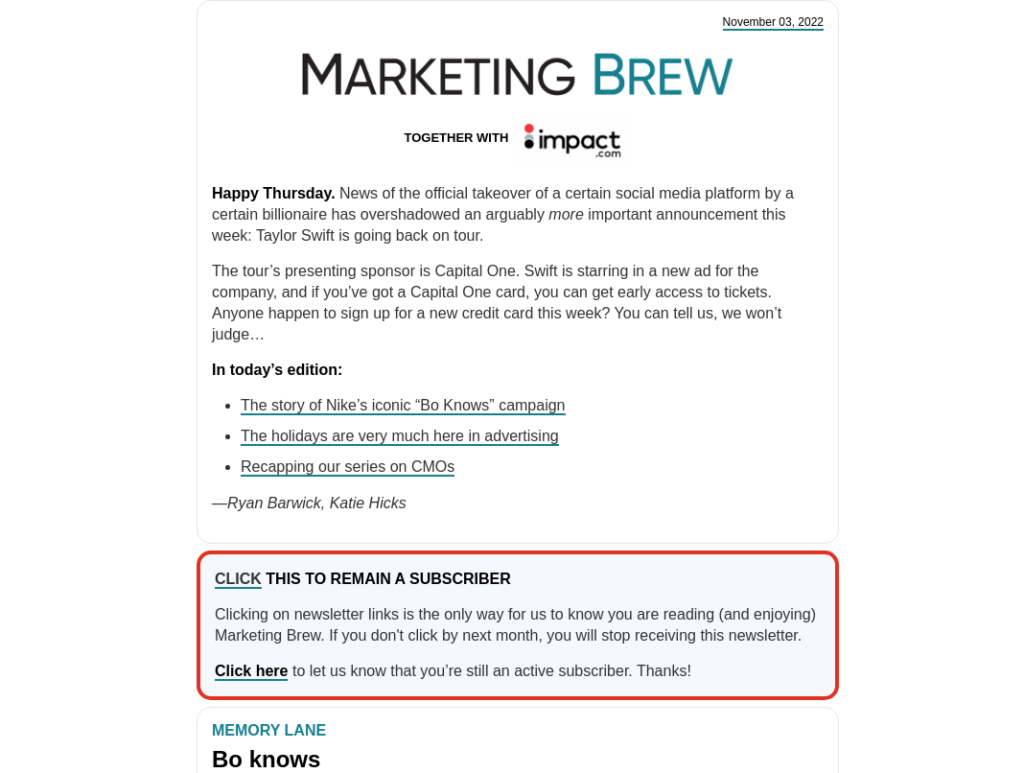
Leave a Reply